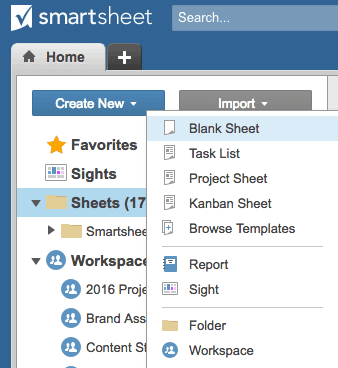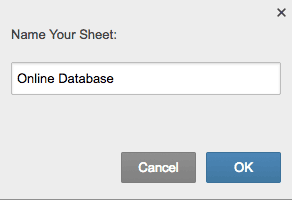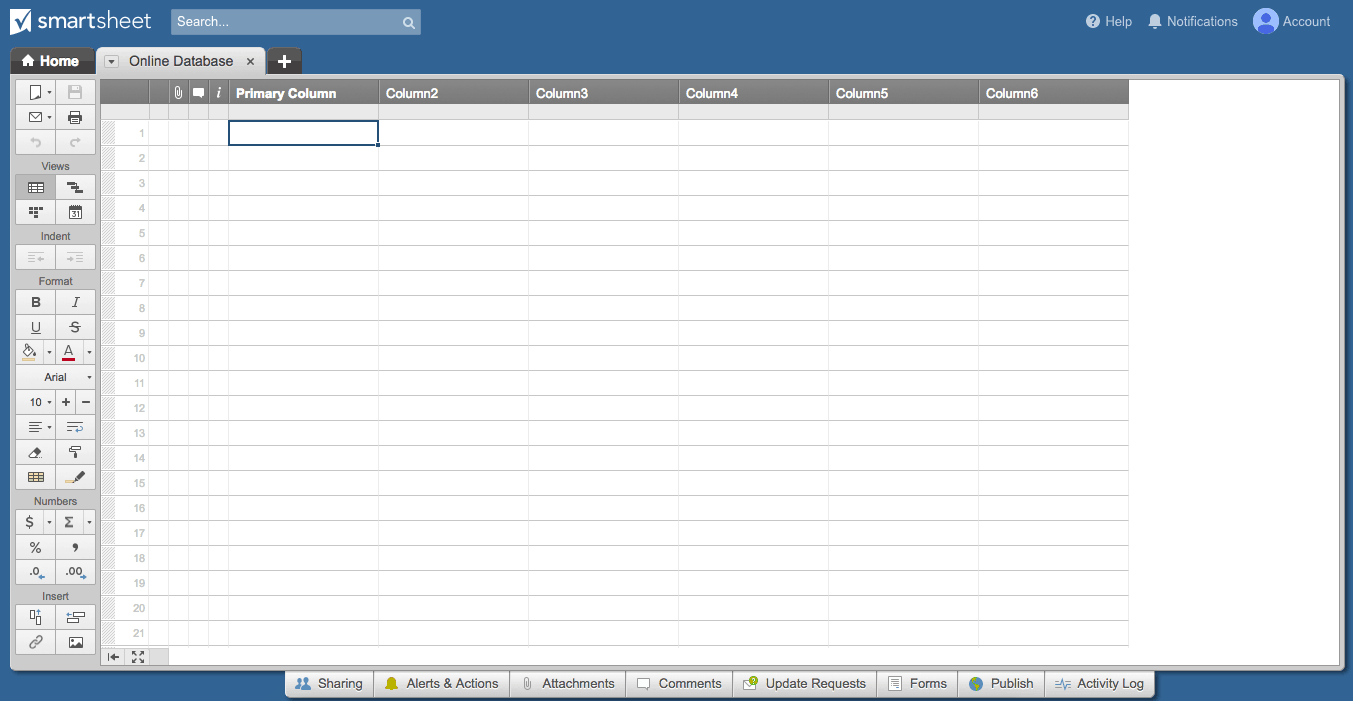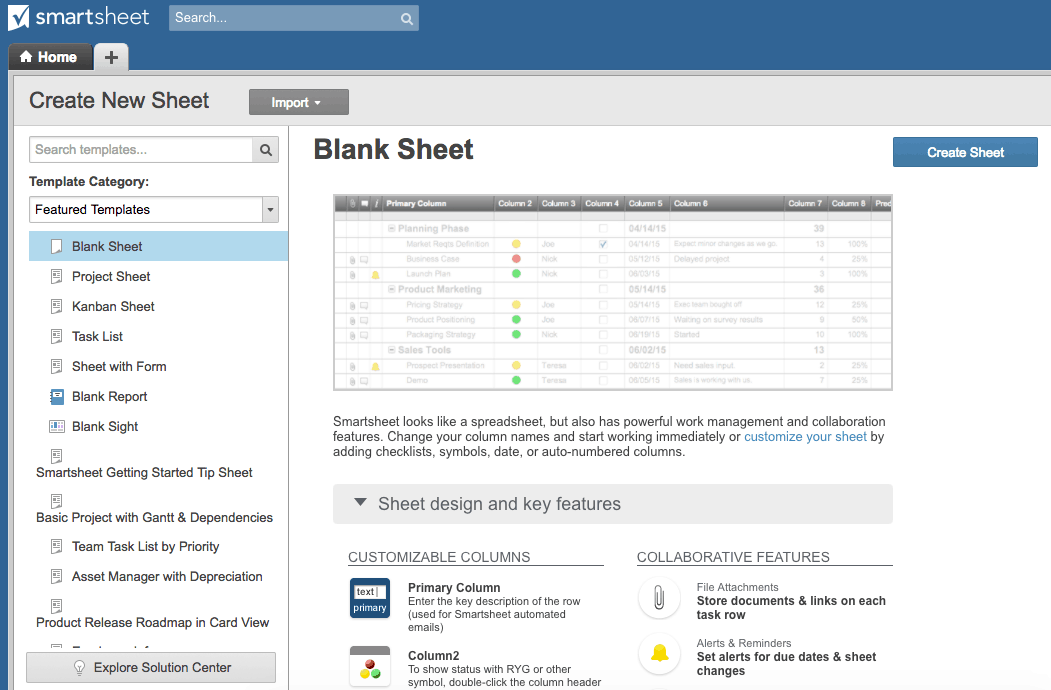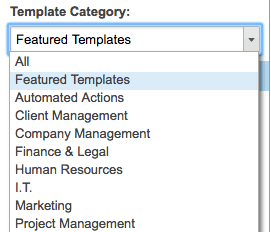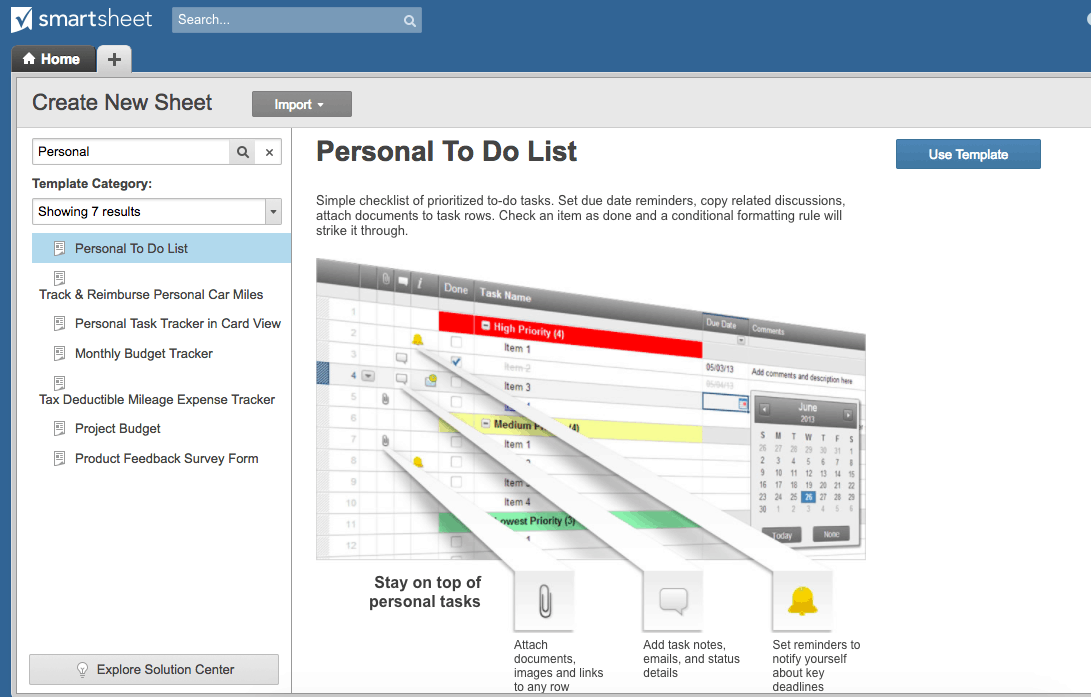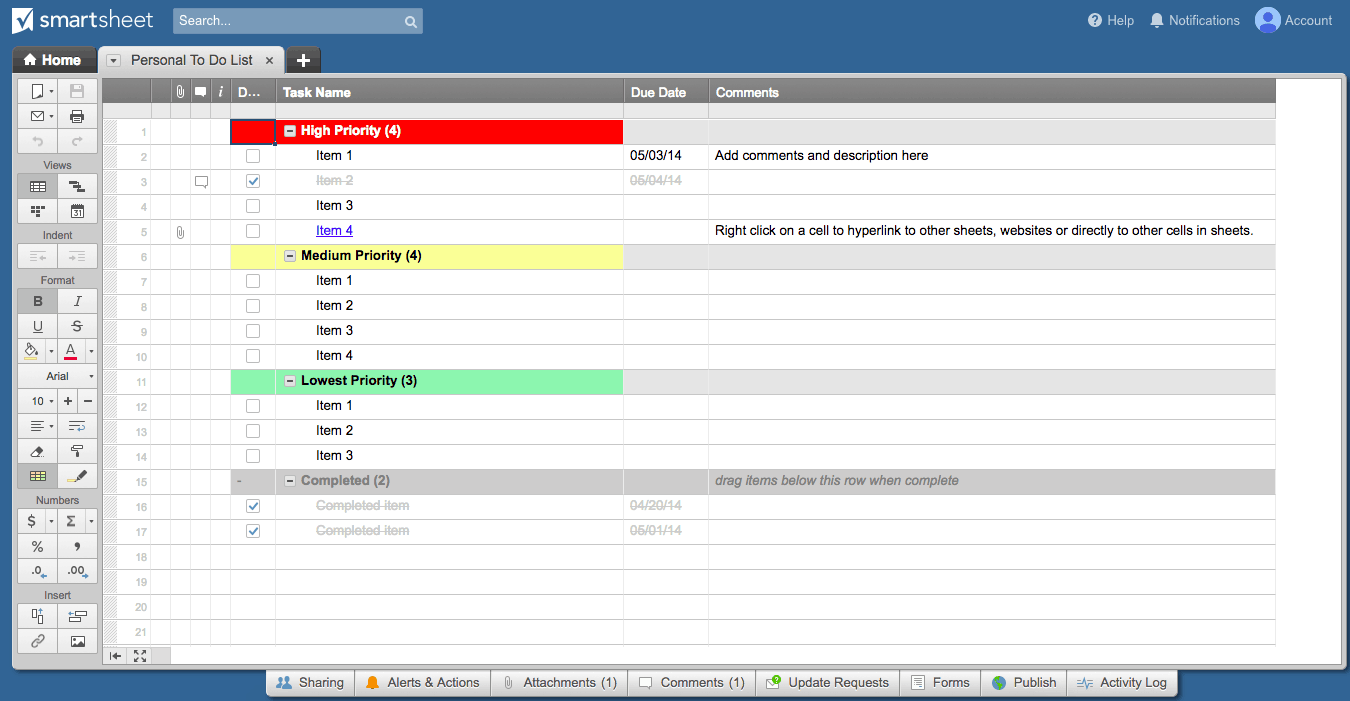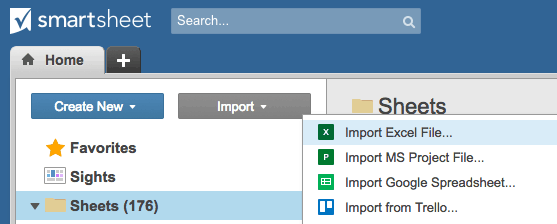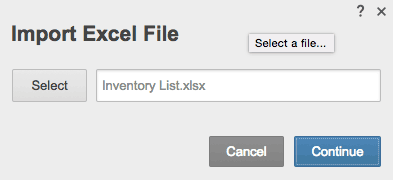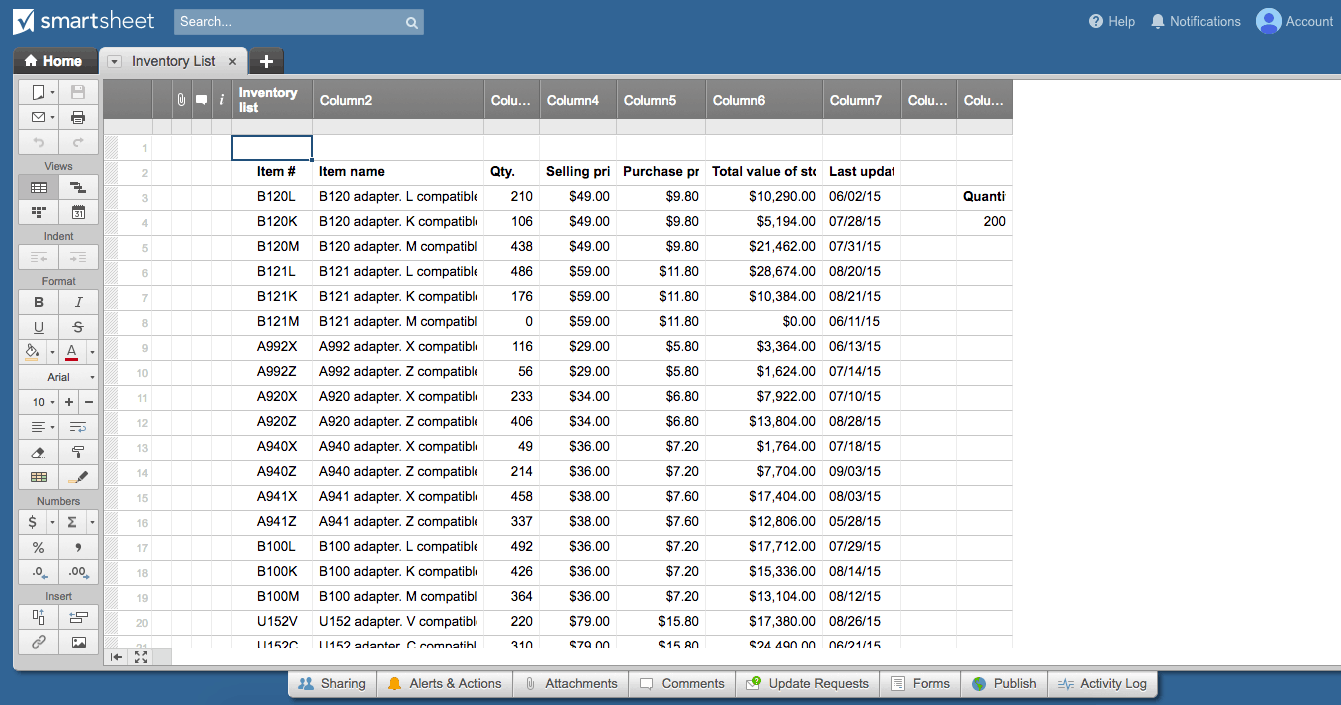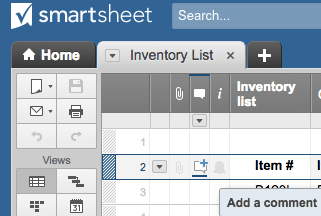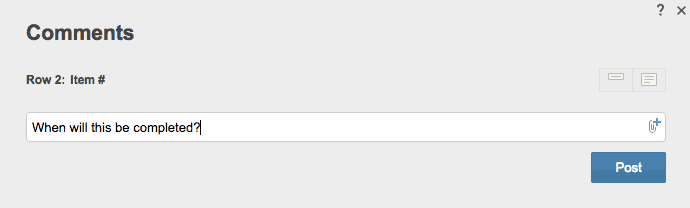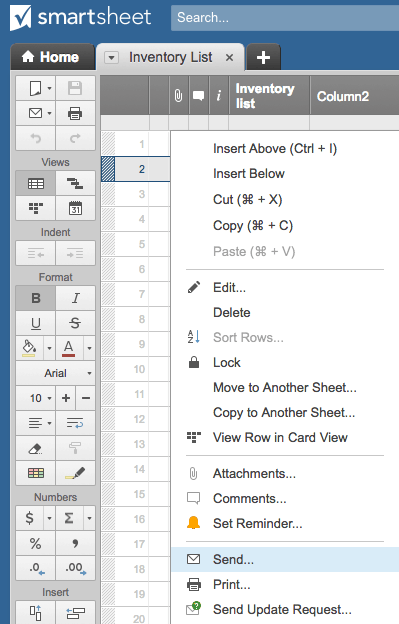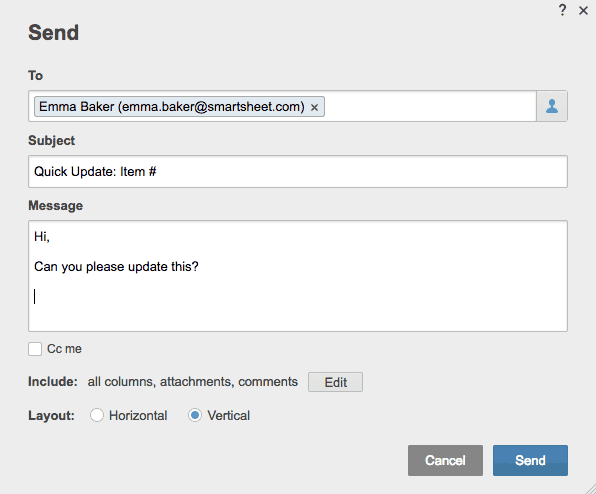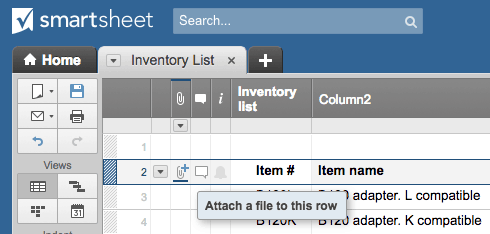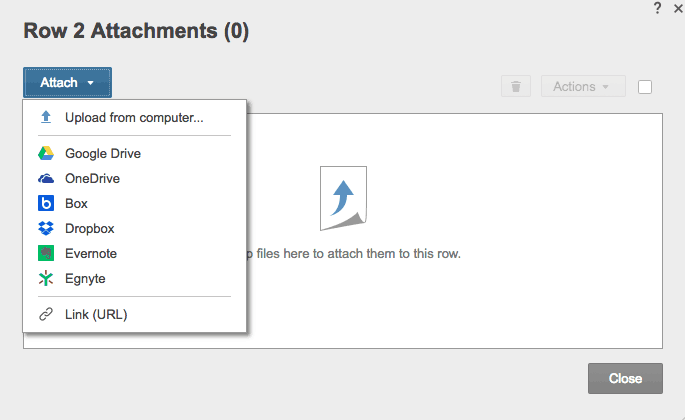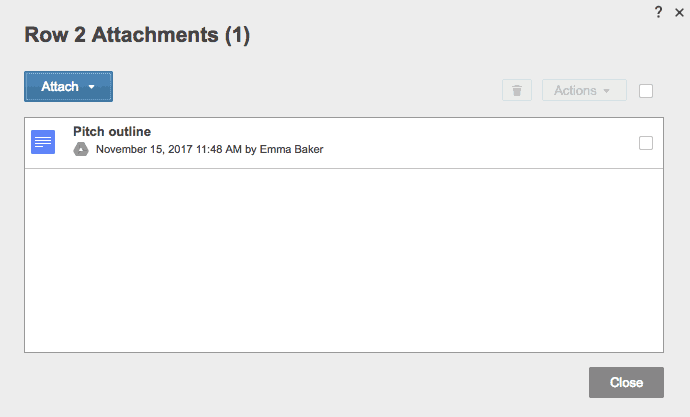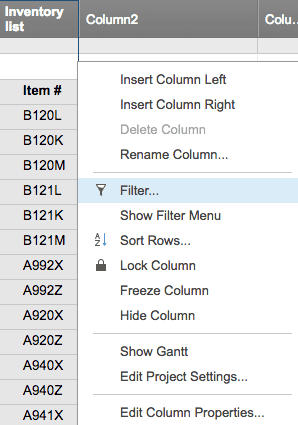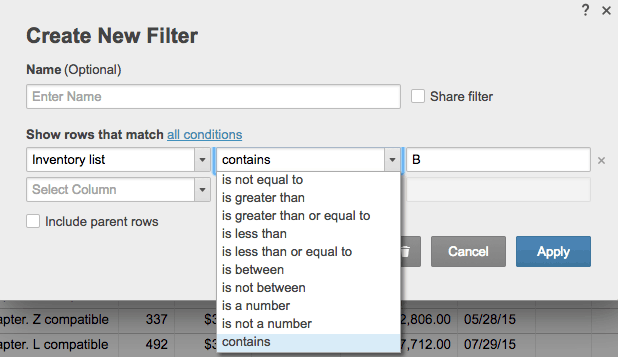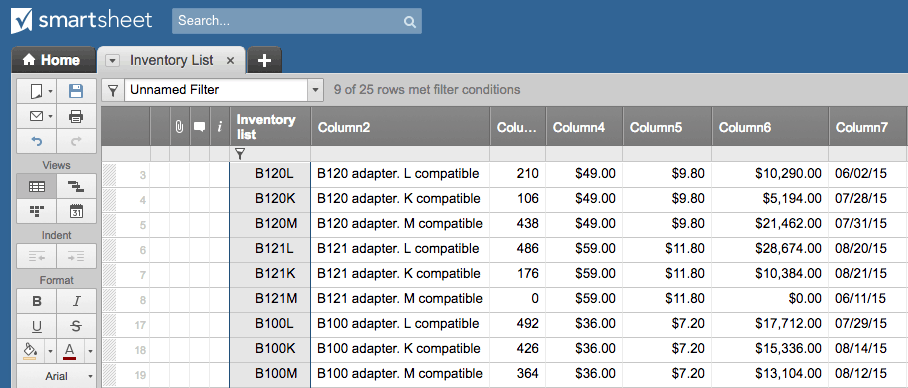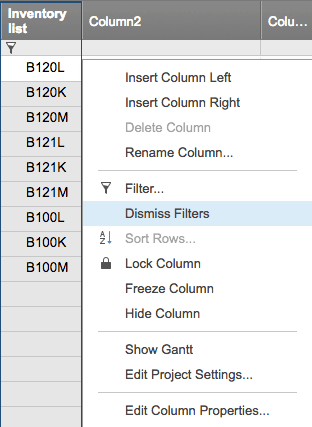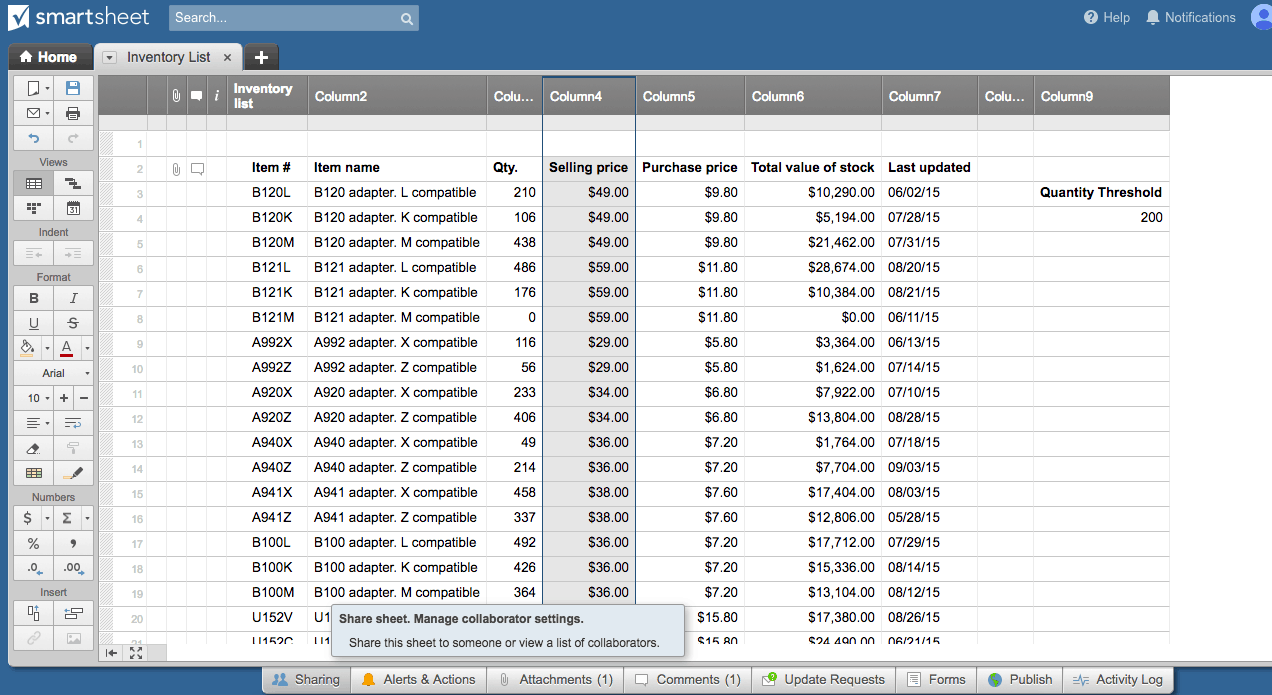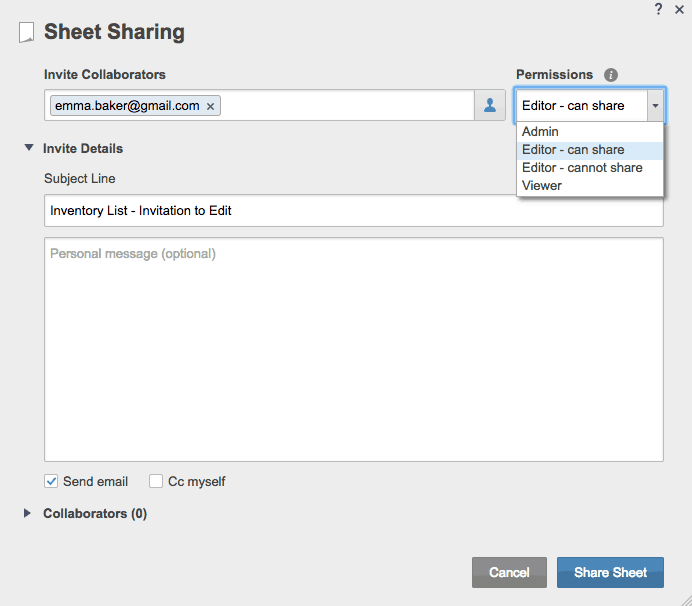What Is an Online Database?
An online database is a database that is accessible from the internet or a local network, rather than stored on a server or computer. Online databases are hosted on websites or via software-as-a-service (SaaS) products on a web browser. By contrast, a cloud database is a database that solely runs on the internet (not a local network). Cloud databases are run by cloud computing platforms and can be accessed anywhere, usually by multiple users at a single time. Regardless of the hosting option, a database is typically conceptualized as a spreadsheet (grid layout) that stores data, whether numerical or qualitative. Though, many websites with substantial, deep resources about a particular topic qualify as a database, too.
Online databases can be used to create database-driven websites, which are web pages that are programmed to pull information directly from an underlying database. If someone updates or changes the information in the database, the web page updates automatically. You can program a database-driven website manually, or use a web application builder to connect your database to a user interface (UI) or other user-friendly web environment — this is an example of a low-code development platform, which is any platform that requires little to no human programming. We’ll look at some products that offer a web app builder later on.
Databases can be used internally to store and track information about an organization or created for an external audience: customers and potential customers or the general public. Typically, there are three different levels of database access:
- Open: These are free databases that are available to anyone on the internet. Note, however, that not all free online databases are open source (where the platform’s source code is available to the public and openly editable). The Listing of Open Access Databases (LOADB) provides a rundown of many of the public databases created by government agencies and research and academic institutions.
- Subscription: These databases are accessible by a subscription fee (typically yearly or monthly). Many scientific or academic journals operate on a subscription basis.
- Private: Private databases are those available to a strict, pre-determined audience. Some private databases run on a subscription model, but many options are free and simply require login credentials or designated access. Examples include a company’s internal resources or a personal database.
The Archives Library Information Center (ALIC) of the National Archives offers a comprehensive list of public and subscription-based online databases, including governmental, academic, and scientific databases.
What Is the Role of Databases Today?
Reliable databases are extremely important in today’s data-driven economy. Far beyond simply holding large data sets, today’s databases can inform business decisions, help organize and prioritize one’s personal life, or play a part in ensuring equal access to information.
However, it is often difficult to effectively analyze massive amounts of data. To overcome this challenge, researchers and academics are deploying strategies to translate this stream of information into meaningful insights for the public through data, text, and reality mining.
In addition, there are several open data initiatives, such as ODINE, Open Data Institute (ODI), and Open Data International that aim to improve transparency and efficiency among institutions. They also seek to empower external individuals to collaborate, innovate, and challenge current trends or practices. There are financial benefits to making data public, too. A 2013 McKinsey Global Institute report found that open data “can help unlock $3 trillion to $5 trillion in economic value annually” across education, transportation, consumer products, electricity, oil and gas, healthcare, and consumer finance.
There are ethical considerations on both sides of the public-versus-private-data debate. On one hand, releasing records to the public can provide greater transparency and help hold organizations accountable. On the other, public data might be used for further research without the informed consent of people who either produced or are affected by that data. To learn more about the challenges of publicly available data for research, read this article.
When to Utilize an Online Database for Business or Personal Use
Databases are one of the most basic and common structural elements of information online today. (Even if the database itself is not accessible online, it will often be linked to a public website.) Therefore, you can use a database for almost any professional or personal need. At both levels, databases greatly improve information organization and accessibility, which can directly translate to more informed decisions and time savings. In addition, many online databases often allow you to link data across databases so you can make relational decisions (this is called a relational database).
Before you start considering specific features or products, you need to identify what function(s) you want your database to serve. The more specific you are at this stage, the easier your selection process will be. Below are six key areas to consider:
- Type of Content: What kind of data do you need your database to hold (numerical data, written articles and resources, multimedia, etc.)? Make sure you choose an option that can support the necessary file types (documents, images, music, photos, etc.) and with a layout that makes it easy to access these types of data.
- Amount of Content: How much data do you have? You need to know your file sizes, as well as the projected growth of your data, so you can choose an option with appropriate storage space. Most free options offer between 300MB and 500MB of storage, or an equivalent (typically) 10,000 data records.
- Audience: Who will be interfacing with your database (the public, internal teams, family and friends, or only you)? This will affect layout, organization, and usability considerations.
- Users: How many people need access to the database (consider viewers, editors, and administrators)? Will you need to control for different levels of access?
- Security: Will your database store private or sensitive information? If so, you need an option that has the necessary infrastructure to prevent against security breaches. The most common data encryption is done with SSL (Secure Sockets Layer) or TLS (Transport Layer Security) — you’ll know if a website is data encrypted if the URL is preceded by https (the s stands for secure). However, if your database is storing any medical information, it must also be HIPAA compliant.
- Longevity: Are you storing data over a period of time? How often will the data need to be updated?
Businesses typically use databases in the following areas:
- Customer Relationship Management: Consolidate data on customer orders or feedback, and track customer purchase history over time.
- Finances: Manage accounting through an online database, so all appropriate parties can access up-to-date figures anywhere, anytime.
- Inventory Tracking: Stay on top of your inventory — orders, timing, and on-hand stock — by keeping an accurate, accessible record of every item. Learn more about inventory management here.
- Personnel: Create a database of team member contact information, history, performance, and relevant notes that HR might use to maintain records and healthy employee relations. Or use an online database to assign resources to projects and easily identify over- or under-allocation. Learn more about resource management here.
Individuals often use databases for the following:
- Personal Budget: Stay on top of your personal finances by creating a budget database to list income, expenses, and savings.
- Notes/To-Do Lists: Access online databases from any device, so you can retrieve your to-do lists on the go.
- Personal Media: Many people already use a form of an database to store their personal media, such as music or photos (iTunes, Spotify, iPhoto etc.). Online versions store data to the cloud, so you can access them on any device with internet, rather than taking up device storage space with local files.
- Medical Records: You can create a personal database for you and your family’s medical records for easy access to prescription, vaccine, and illness history. However, make sure your database has appropriate security measures to house this type of sensitive data.
Ways to Create an Online Database
There are two main ways to create an online database: You can manually design and build the entire database yourself, or you can use a web application. Some companies or individuals choose to build an online database from scratch — this gives you more control over functionality (and ultimately more flexibility), but requires programming experience along with continual management and maintenance.
Using an online database application takes out much of the heavy lifting of database construction, but some platforms still require you to have some basic programming knowledge to either create or enhance certain functions. The most common programming languages required are HTML, JavaScript, and CSS, and some use connector products like Bootstrap or Facebook Parse. Additionally, many of these solutions offer the ability to share or embed your database into a website using an API (application programming interface). Later, we’ll take an in-depth look at some of the most popular online database apps.
Benefits of Online Databases
The primary and most obvious benefit of using an online database is ease of use, because it requires little to no manual programming and upkeep, and it can be accessed simultaneously from different devices. Additionally, many online database applications offer pre-built templates that simplify the database construction process, and most of the ready-made interfaces were designed with the end user in mind.
There are several additional perks to using an online database application, including:
- Cost: Many of these programs are free or inexpensive (typically billed by subscription). Usually, this is much cheaper than hiring someone to build your website or database, and much quicker than building and maintaining it internally.
- Design: Leading online database apps are built with intuitive, cutting-edge design. Choose an application if you don’t have the internal or personal resources to devote to design.
- Security: Data security is a big concern for both organizations and individuals who use online or cloud-based databases. However, most solutions provide access controls, authentication, and data encryption to prevent security breaches. If security is critically important for you or your organization (for example, if you’re storing medical or financial records), choose an option that fully complies with your needs to avoid breaches, data loss, or legal action.
- Flexibility: Online databases offer more flexibility than do offline options, which require manual data updates and are difficult to customize as your needs change over time. Online solutions also greatly reduce (or even eliminate) version control challenges.
In practice, the above benefits translate to the following work advantages:
- Reduced Backlog: When your data is better organized and more accessible, it can help you move through workflow (either professional or personal) faster and more efficiently, thereby reducing the backlog of work.
- More Informed Decision-Making: Although it can be difficult to effectively analyze massive amounts of information, storing and organizing your data is the first step to gaining an understanding of your situation. Once you develop appropriate testing and evaluation methods, you’ll be able to harness the power of your data to make more informed business decisions.
- Reduced Time Spent in App Development: The most obvious benefit of using an online database application is that it minimizes the time you spend manually developing the database itself. While, as noted, several solutions still require low-level development, you can still achieve heightened functionality via the product’s API, third-party app integrations, and other premium add-ons. We’ll dive deep into the specific functionality in the next section.
How to Choose the Right Online Database for You
There is no single “correct” heuristic to use when choosing a database, whether for professional or personal use. Instead, consider your specific needs and look for platforms that meet your criteria in terms of features, pricing, security, and usability.
Customization: This is the most important aspect to consider. Regardless of whether you are using an online database for business or individual purposes, you’ll want to be able to tailor the program to fit your needs. Note that you might want to change your customization settings over time; if so, look for a solution that can evolve or scale with you. For many of the capabilities listed below, consider also whether the program simply has the feature or allows you to edit that feature in the way(s) that works for you.
Collaboration
- In-App Commenting/Messaging: Rather than getting lost in a trail of emails and in-person meetings, look for a platform that supports in-app collaboration. This keeps dialogue centralized and trackable.
- Multiple Users: If you’re building a database that several people will need access to (whether via back or front end), you’ll want an app that allows multiple users. Ideally, you’ll also have multiple users working simultaneously. You can even find options that support multiple users, although this may affect pricing.
- Permission Levels: If you intend to have multiple database users, you likely want different permission levels to control who can edit, view, and share information stored in the database.
- Calendars: If you’re looking to your database as a collaborative work management tool, it can be helpful to have calendars built into the app, either to set due dates or to use as a scheduling assistant.
Interface Features and Functionality
- Tables: If you’re doing a lot of analytical work, tables (especially those nested in cells) can be helpful to organize, view, and perform calculations on your data.
- Drag-and-Drop Interface: Several platforms are editable via simple drag and drop. The elements that you move are often customizable widgets. This simplifies complicated or code-heavy interfaces and gives you heightened control over the look, feel, and organization of your database.
- Search Capabilities: A search function within your database makes it easier to filter and find the specific information you’re looking for.
- Checkboxes: This is a simple and helpful tool if your database contains any task or project information, so you can mark items as complete.
- Maps: Built-in maps are useful for companies that need to track location (for example, of inventory, field personnel, or multiple sites or offices). This is a rare feature among free options, however, so you can also look for a solution that allows you to link to or embed a map from another service (e.g. from Google Maps).
- Data Entry: This is an obvious feature that most (if not all) online databases will support. However, make sure that the entry methods (manual, imported from a computer or other application, etc.) are easy to learn and use.
- Dropdown Options: Dropdown lists can help control the type or content of data entered into certain fields within your database. For example, you can create a dropdown list with specific team members to whom work can be assigned, or restrict payment delivery methods to a set list of options.
- Workflows: This is another feature that is useful for task or project databases. Depending on the solution, building a workflow allows you to standardize and automate processes, sometimes with automatic notifications or task progression. Workflows are not a necessary feature for most simple, personal or to-do lists unless they include a number of sequential, complicated tasks.
Structural Functionality
- File Attachments: House related documentation directly in your online database to keep everything in one place. However, make sure you select a solution that supports the file types you’ll likely be uploading.
- Import/Export Data: Unless you don’t have any existing data and don’t need to share your data outside the database, you’ll need a platform with import and export functionality. This enables you to directly pull data sets from other programs and to export it to shareable formats without sharing your actual database with stakeholders.
- Automation: Automation means removing the manual effort from a process. Depending on the program, this can take a number of forms in your database (for example, moving a task to the next phase once marked complete or sending an email or notification to alert a team member).
- Control Field/Data Types: This control allows you to restrict the type of data that can be entered in certain fields (in a spreadsheet-type database, you usually define this by column).
- Link Related Data: You may want multiple databases (or parts of your database) to “talk” to each other, which might entail sending data from one to the other or updating based on changes in another. This is a key feature afforded by many cloud databases that is not available with local or offline databases.
- Default Values: If you anticipate similar data or want to set values to “hold” space before actual figures are computed, look for a program that allows you to set default values.
- Formulas/Equations: Many online databases have built-in formulas or equations that you can add to cells to perform calculations. Many options also allow you to create additional functions.
- Templates: As explained, online database solutions take much of the heavy lifting out of building a database. Templates provide an even easier starting point by creating the foundation of your database’s particular use. Look for a tool that provides a range of templates for your business or personal needs, and of course, make sure they are customizable.
- Reports: If you are using a database for business, you will likely need to share findings with management or external stakeholders. Rather than manually digging through your data to make your report, look for a solution that allows you to create reports by automatically pulling different metrics from your data and organizing it into an easy-to-read, professional document or presentation.
- Forms (Database Fill): In addition to data entry or import, some online database solutions also include a feature to collect outside data and automatically add it to your database. In most programs, you simply create questions on your online form and send it to the relevant people; their responses will auto-populate the cells in your database. This is especially useful for people who routinely conduct surveys, whether internal or external.
- Database Control Panel: While you want your database to be easy for front-end users, you also want an intuitive back-end interface. Make sure you can easily learn and manage the product’s control panel functions.
Updates and Sync
- Real-Time Updates: This is one of the quintessential features of an online database. With real-time updates, all stakeholders will have continual access to the most up-to-date information and minimize version-control issues.
- Email/Text Push Notifications: This is a common automation feature that ensures the relevant parties are alerted when changes are made or developments occur within the database.
- Cloud-Based: While most popular online databases are cloud-based, it’s important to remember that this doesn’t apply to every online database — some are run on local networks. So decide which option you prefer, and don’t assume all solutions are cloud-based.
- Integrations: Integrations allow you to link your data with other applications. Online databases most commonly advertise integrations with Google, Zapier, Dropbox, MailChimp, and WebMerge, among others.
Pricing
- Free Options: Online databases do not have to be big investments. In fact, there are a variety of free solutions you choose from, many of which include several of the features discussed in this section. However, there are often limits on the number of users and storage, so make sure the free option will satisfy all of your needs. In the next section, we’ll compare some of the most popular free online databases.
- Subscription: More sophisticated solutions — those with more comprehensive functionality, greater storage space, or increased support — are often subscription-based. If you have the resources to invest in a long-term solution, paying for the service can be worth it.
Comparison of Free Online Databases
In this section, we’ll compare some of the leading free online databases. Many of these solutions also have tiered subscription models to unlock more storage and additional features.
- Simbla: This app doubles as a website builder, so you can create a user interface beyond a typical spreadsheet. It advertises drag-and-drop widgets, multiple permission levels, unlimited user access, and 300MB of storage in the free version (see pricing models). You can also use JavaScript to create applications.
- Caspio: The free version, recommended for new or “learning” businesses, gives you 500MB of storage, unlimited user access, reports, application styling, and unlimited embedding. However, you do not get access to its third-party integrations or API. The app is data encrypted and meets Section 508 compliance, but is not HIPAA compliant.
- Grubba: Grubba advertises ease of use and complete customization options. In addition, it is SSL secure, and supports document upload, data import and export, and multiple users. Grubba gives users up to 10,000 records of storage and is a good option for personal use, as it includes templates and simple to-do lists.
- Kohezion: Kohezion offers “Standard” plans (personal accounts) for free with up to five users, five applications, and 500MB of storage. It also offers a free service for nonprofit organizations that includes 50 users and 2GB of storage. Subscription services are available for enterprises and enhanced standard accounts.
- Obvibase: The “Basic” (individual) plan is free and includes unlimited databases with up to 10,000 records, attachments from Google Drive and Dropbox, and functions such as checkboxes, dropdown lists, and unlimited sharing (view-only access). It is data encrypted, as well.
- Sodadb (Simple Online Database): Sodadb supports up to 10,000 records and sharing via sub-user access or by embedding the database in a website with its API. In addition, it supports file upload, import and export, and online forms, and is SSL secure. There are no priced plans, but you can make a donation to unlock 35,000 records and branding options.
- Google Sheets: While Google Sheets functions primarily as a spreadsheet, you can also use it as a database, or work with HTML, JavaScript, or CSS to create a dynamic website (front end only). All Google Sheets features are free, and it supports unlimited storage and sharing, as well as functionality like formulas, conditional formatting, and templates. It is popular for both personal and professional use because of its easy data sharing with other Google Apps, along with many other integrations.
Open Source Online Databases
- Cubrid: This relational database is fully customizable. It includes enterprise-grade features, several backup options, and online and offline manuals for user support (such as how to use its many APIs). Additionally, it has no size or storage limits.
- Firebird: Firebird is another relational database that supports full customization and scalability. It is built by C and C++ programmers.
- MySQL: There are several editions of this Oracle-powered platform, from standard and community to enterprise. It is also written in C and C++, and there are extensive user support manuals to help you scale it.
How to Create an Online Database in Smartsheet
In this section, we’ll show you how to create an online database in Smartsheet, a cloud-based work management and automation platform. As mentioned, creating an online database will look different — both structurally and cosmetically — in different programs, but this tutorial will show you how a comprehensive online database platform can greatly simplify the process of building and using one.
Your approach to creating your online database in Smartsheet will depend on whether you are building it from an existing data set or from scratch. Therefore, before we show you how to access Smartsheet’s features in an online database, we’ll demonstrate how to make one from three different starting points: from scratch, from a template, and from an existing data set in another program.
How to Create an Online Database from Scratch:
- From the Home tab in Smartsheet, click Create New > Blank Sheet.
- Name your sheet by typing in the Name Your Sheet field.
- Your blank sheet will appear (Smartsheet will create six columns by default). Now you can begin manually entering your data.
How to Create an Online Database from a Template
- From the Home tab, click Create New > Browse Templates.
- A page will open where you can browse all of Smartsheet’s templates. There are dozens of options for both personal and professional use.
- You can also use the dropdown menu on the left-hand side of the page. Templates are grouped by popular use categories.
- To search for a particular category or type of template, use the Search templates… field in the top left. Relevant results will be listed on the left-hand side, and you can scroll through them for a preview.
- Once you’ve found the template you want to use, click Use Template.
- The template will open in Smartsheet. All Smartsheet templates are fully customizable, so adjust the database structure, organization, color, etc., using the toolbar on the left-hand side.
How to Create an Online Database from an Existing Data Set
- From the Home tab, click Import. You can import an existing data set from Microsoft Excel, MS Project, Google Sheets, or Trello.
- Next, select the file you want to import (whether from your computer hard drive or one of the cloud-based integrations). Click Continue.
- A screen will appear where you can adjust the import settings. You can choose the primary column (which is the first column in your sheet), and choose whether or not to transfer any formulas in the existing data set. Click Import.
- Your sheet will now include all of the data from your imported data set. Of course, you can now edit the data and customize your sheet to fit your needs.
For a step-by-step walkthrough on how to set up the rest of your sheet, watch the video below.
Now you know how to set up your sheet in Smartsheet, which will serve as your online database. Next, we’ll show you how to utilize some of the features in Smartsheet that are useful in an online database.
How to Utilize Collaboration Features in Smartsheet
- To make a note and collaborate directly within the database, click the comment icon (Add a comment) on the left-hand side of each row.
- Type your comment in the field that opens, and click Post.
- To send an email about and from the database, click the dropdown menu on the left-hand side of any row. Click Send…
- Type the recipient’s email address and type your message. By default, the email will include all data from the selected row, but you can edit this by clicking Edit. Click Send.
- To attach a file directly to a row in your sheet, click the paperclip attachment icon (Attach a file to this row) to the left of the comment icon.
- A window will open where you attach the file. Click Attach and choose a program from the dropdown menu from which to upload a file.
- Select the file you want to upload, and it will automatically attach to the selected row in your sheet.
Search/Filter:
To search for a specific item in your database, you can use Smartsheet’s filter feature.
- Click the dropdown menu on any column in your database and click Filter...
- A window will open where you can define your filter criteria. Under Show rows that match you can create conditions: Use the dropdown menu to choose from a list of relationships, and type the text you’re searching for in the field on the right. You can create multiple filters, and also name the filter (in the Enter Name field) to create a reusable filter. Click Apply.
- Your database will now surface only the rows that fit the filtered condition.
- To clear a filter, click the column’s dropdown list and click Dismiss Filters.
Sharing and Permissions:
- To add others as collaborators to your sheet, click the Sharing tab at the bottom of your sheet.
- A window will open. In the Invite Collaborators field, type the email addresses of the people you want to share the sheet to. Under Permissions, select from among the four permissions levels: Admin, Editor - can share, Editor - cannot share, and Viewer. You can add internal and external collaborators, although for any permission greater than Viewer, they must have a Smartsheet license.
- Type an optional message in the bottom-most field, and click Share Sheet. The invitee will receive an email with this sharing information. You can now collaborate in real time with your team member(s).
In addition to the above functionality, Smartsheet supports a variety of other features such as multiple view types (Calendar, Gantt, and Card View), web forms, automatic notifications, formulas, reports, and third-party integrations. You can also use Smartsheet’s premium add-on Sights to create customizable dashboards (these are easy to use and edit with drag-and-drop widgets).
Streamline Online Database Creation with Work Management in Smartsheet
Empower your people to go above and beyond with a flexible platform designed to match the needs of your team — and adapt as those needs change.
The Smartsheet platform makes it easy to plan, capture, manage, and report on work from anywhere, helping your team be more effective and get more done. Report on key metrics and get real-time visibility into work as it happens with roll-up reports, dashboards, and automated workflows built to keep your team connected and informed.
When teams have clarity into the work getting done, there’s no telling how much more they can accomplish in the same amount of time. Try Smartsheet for free, today.