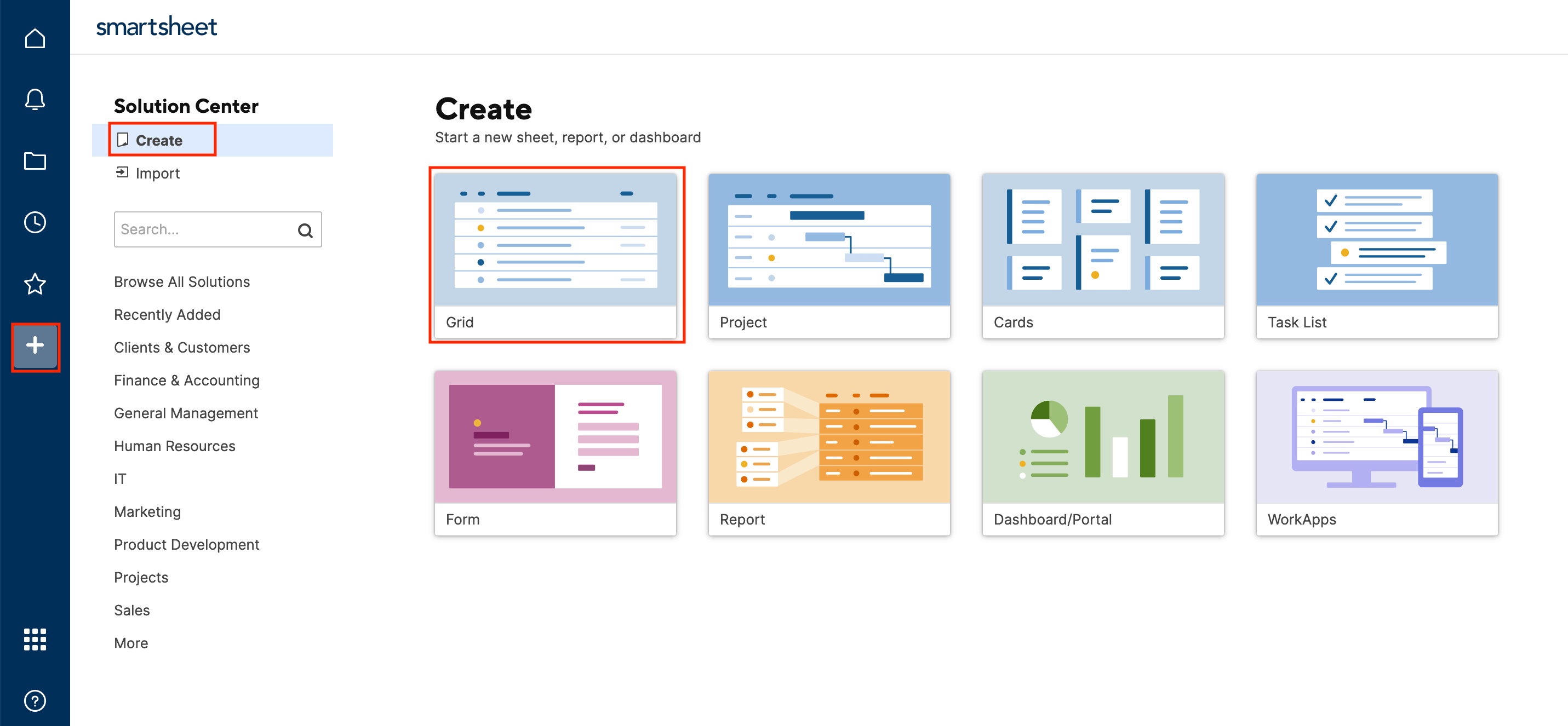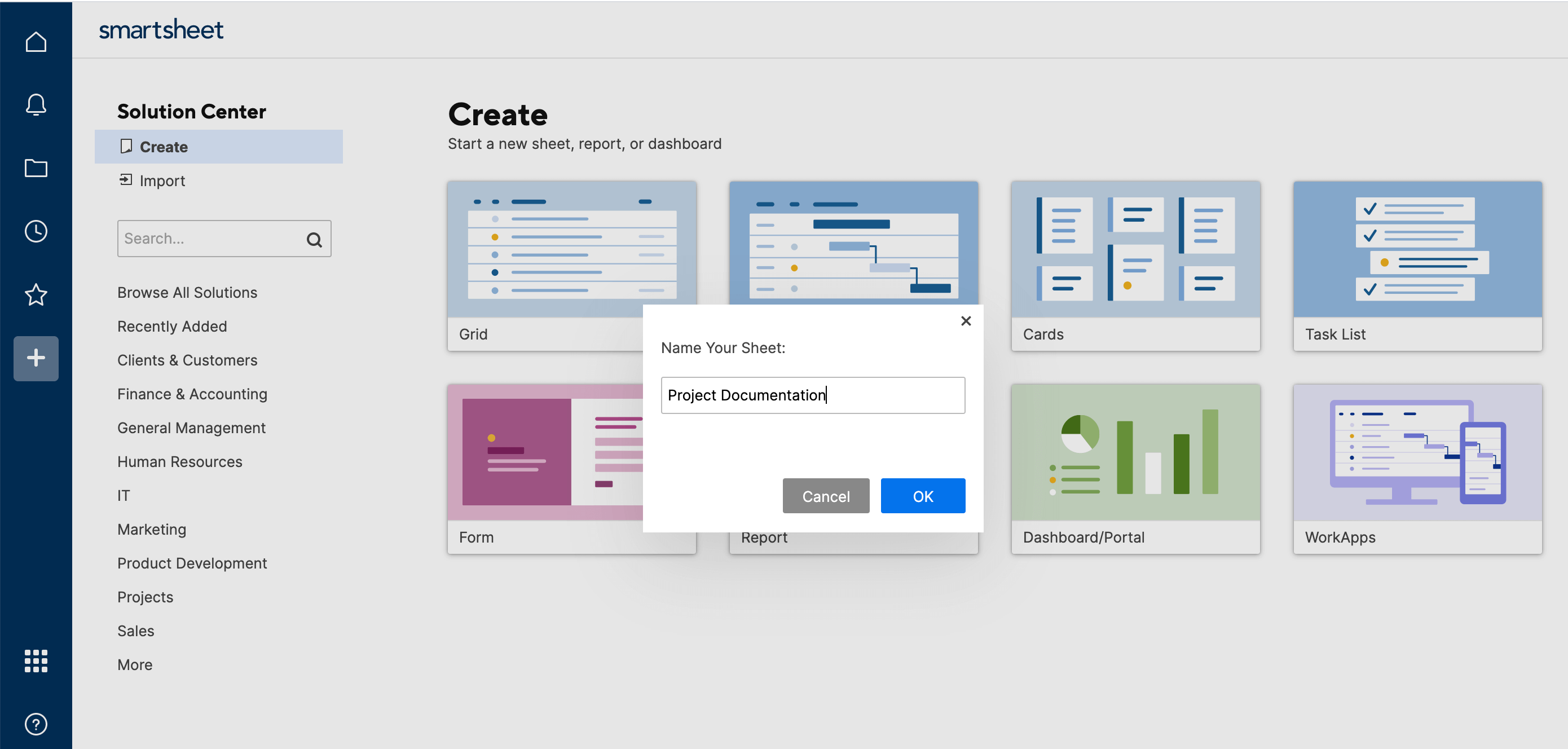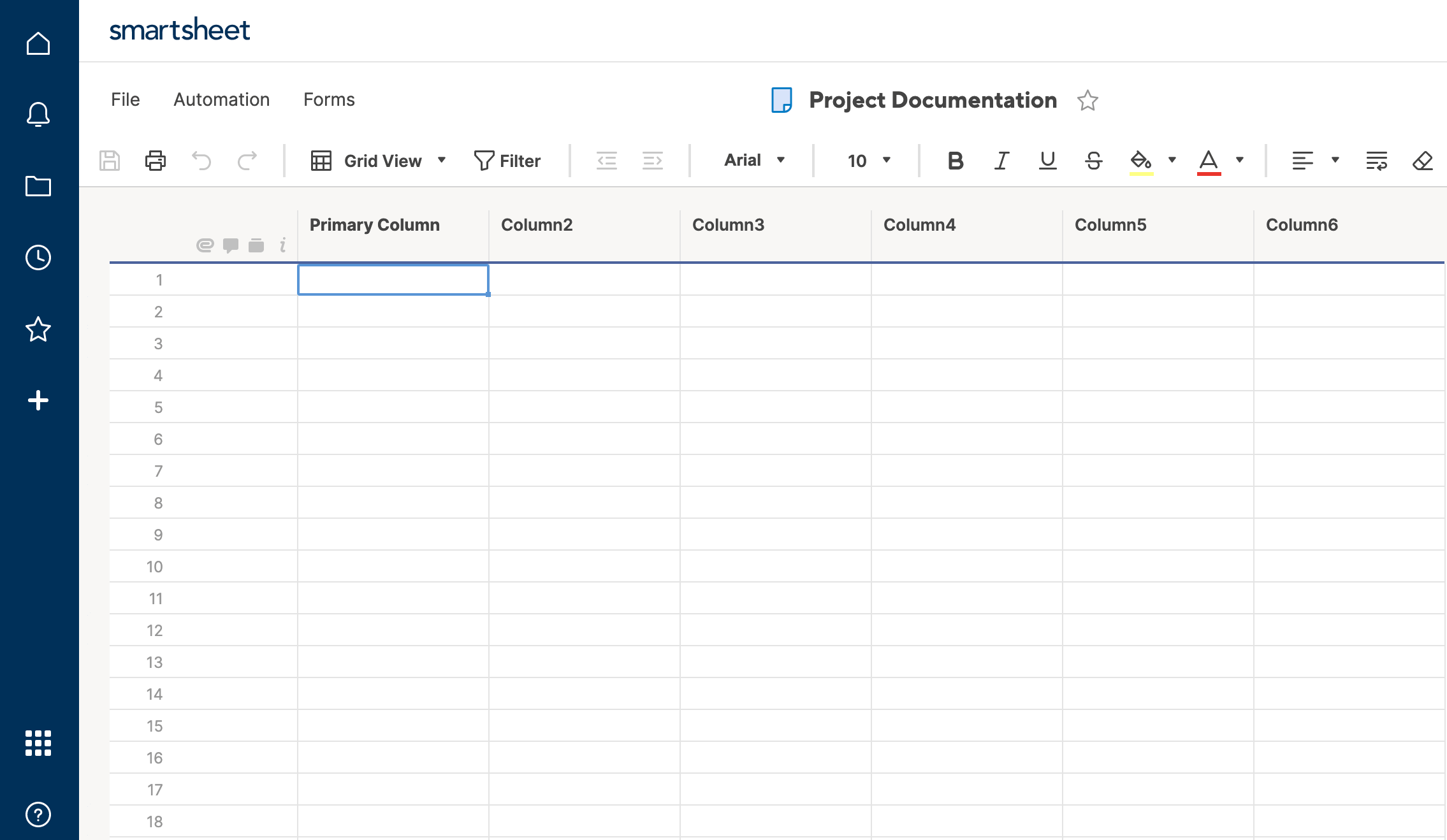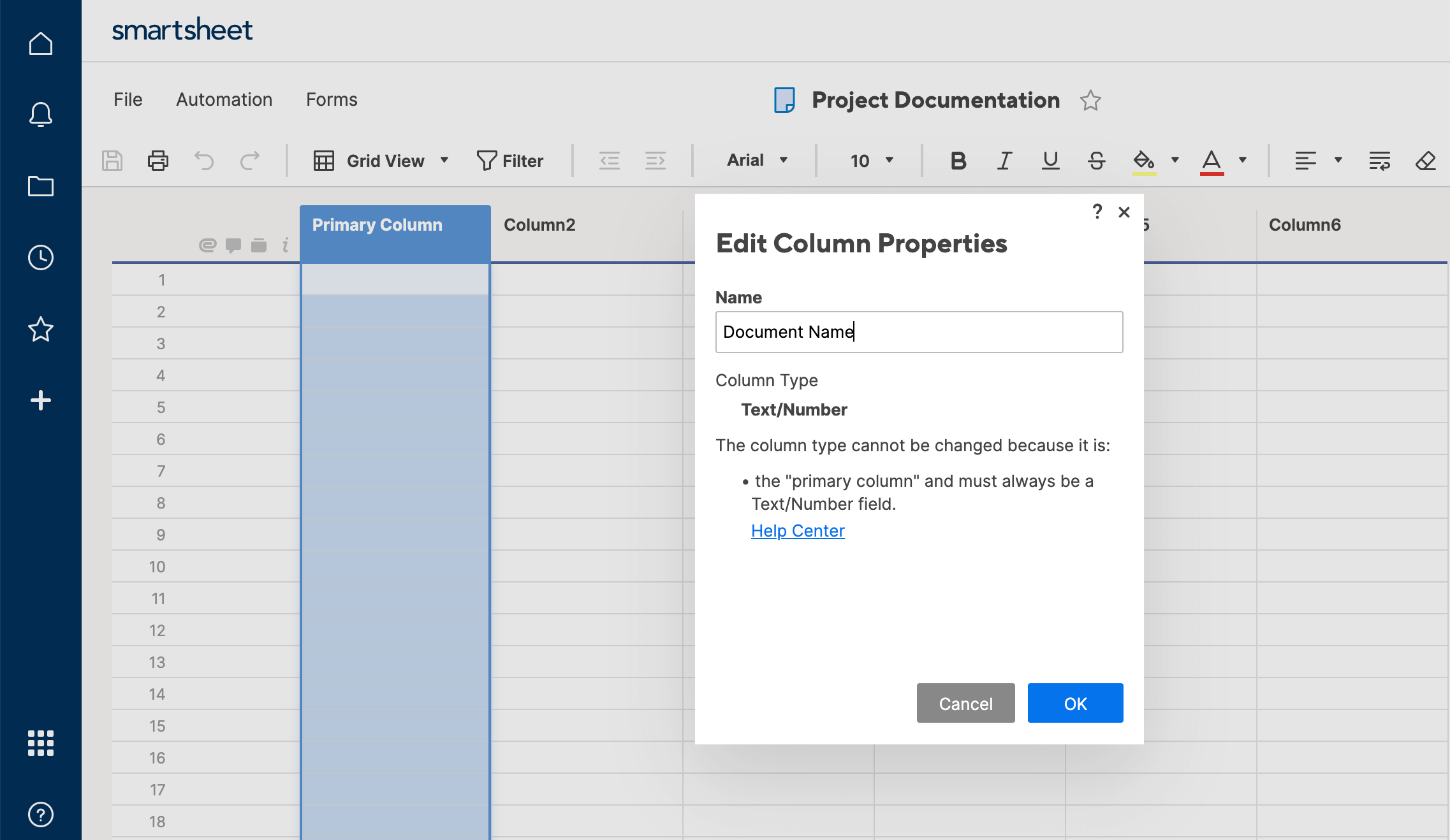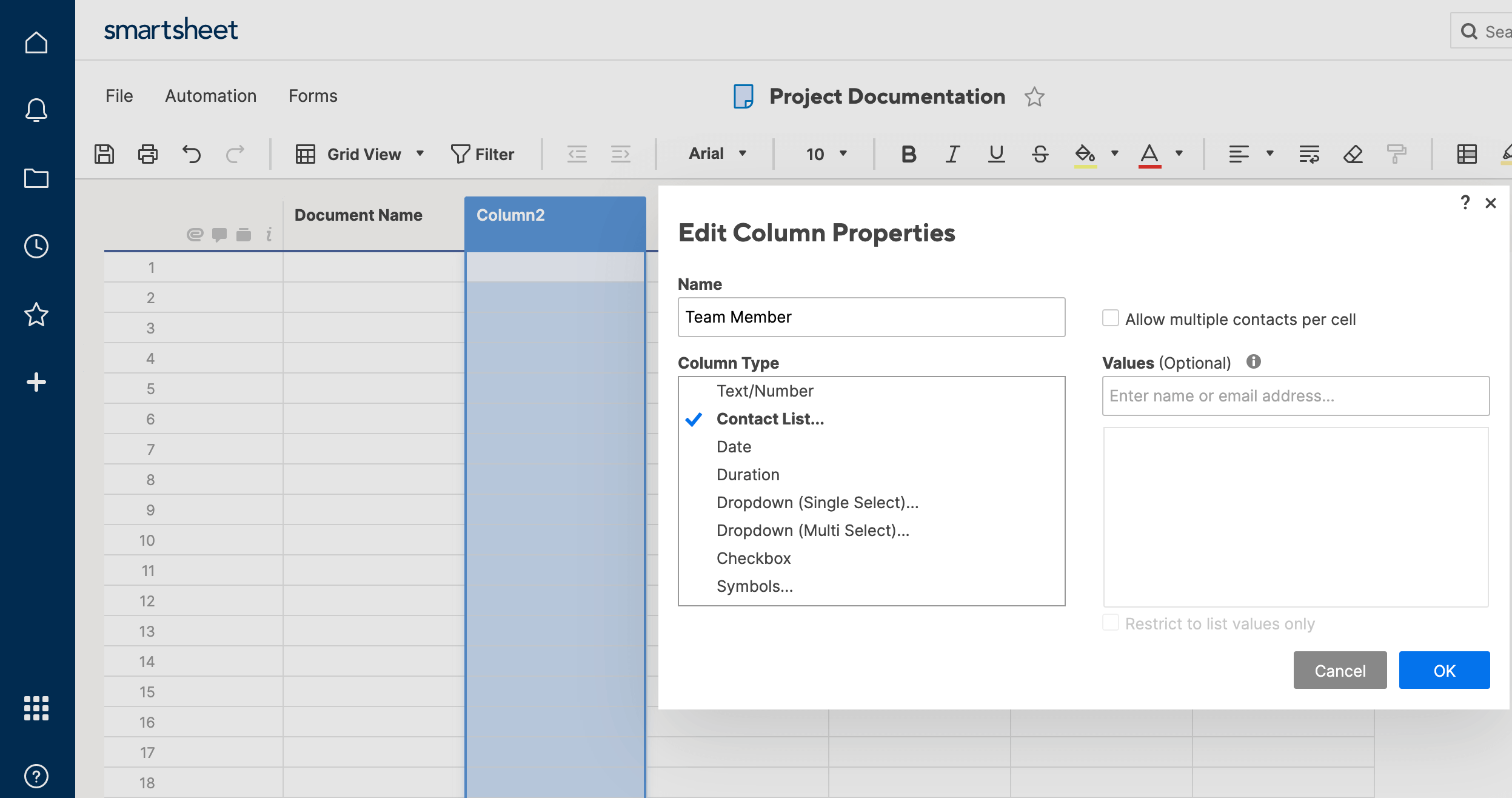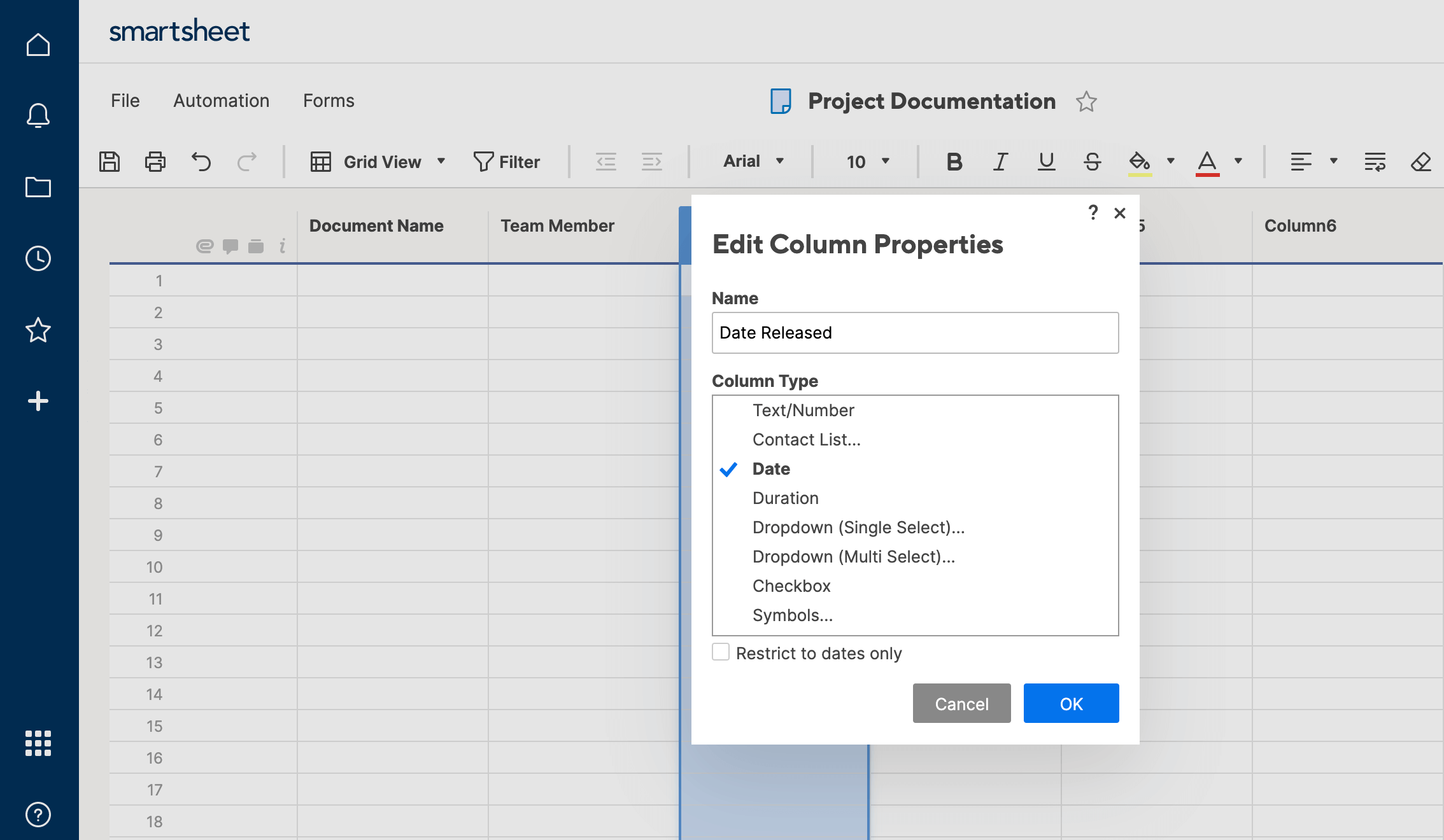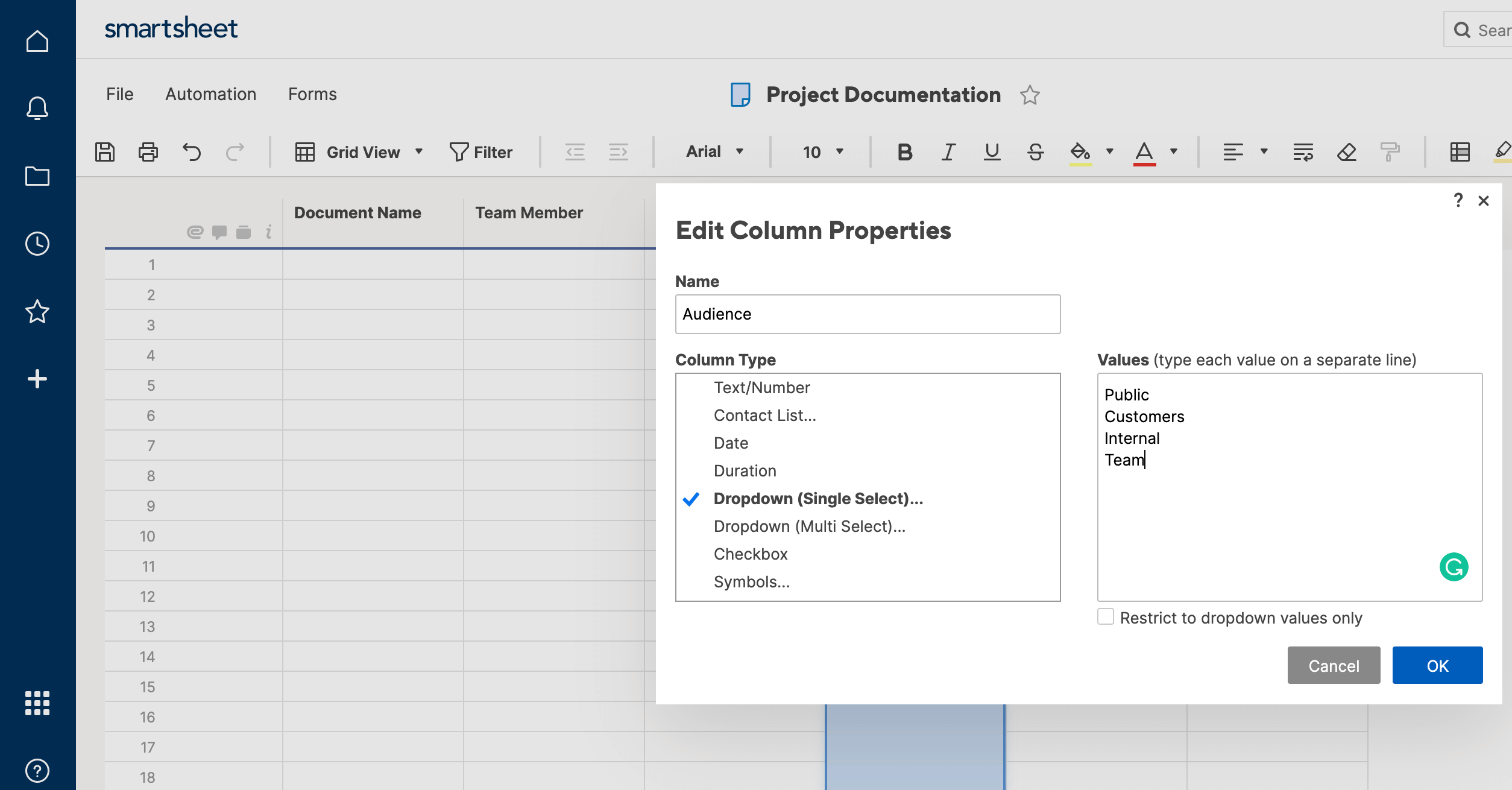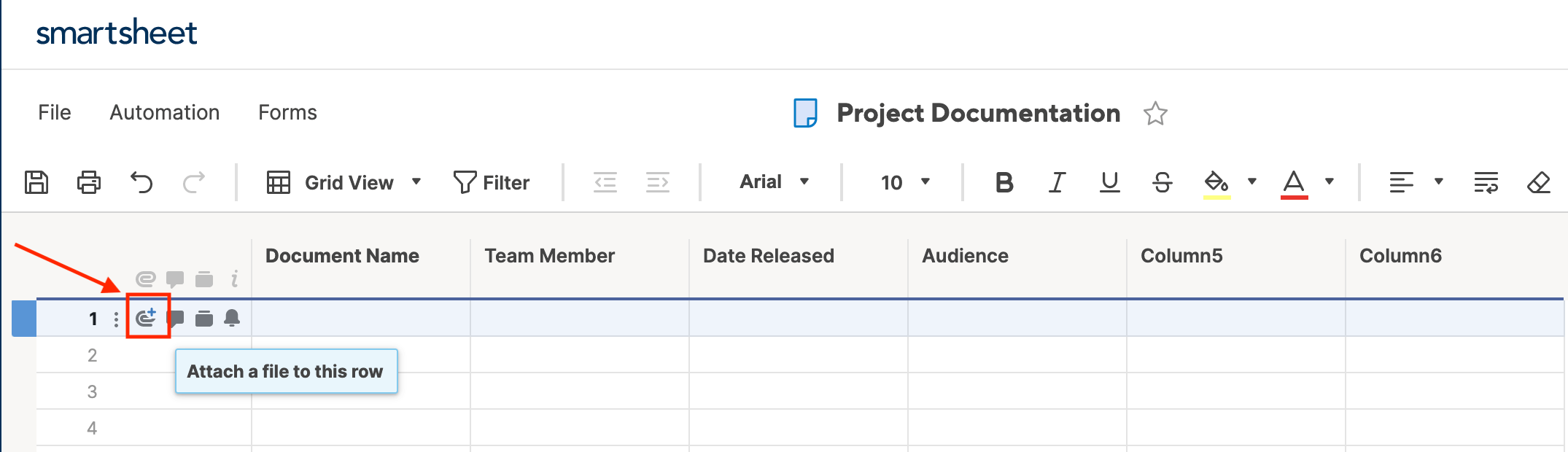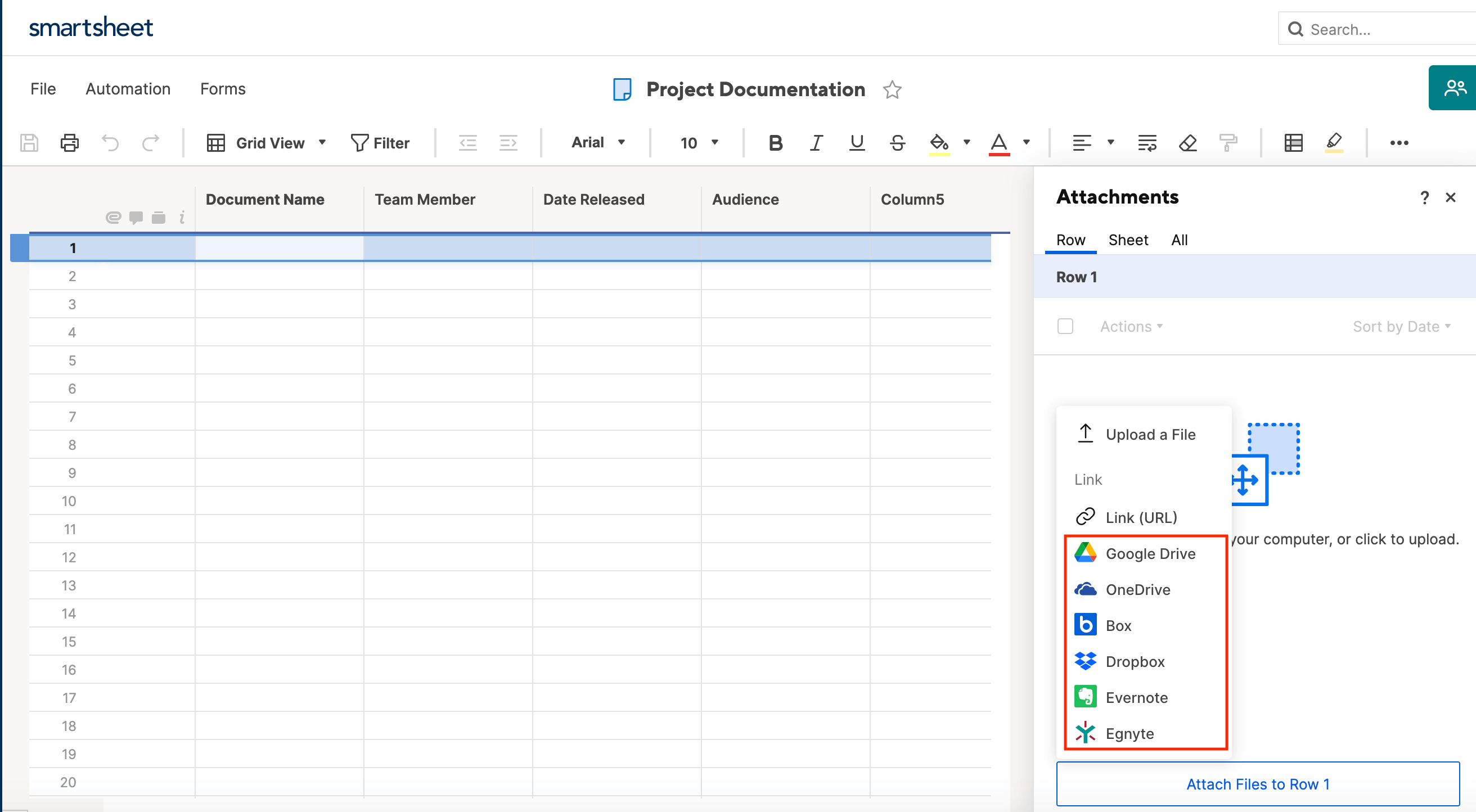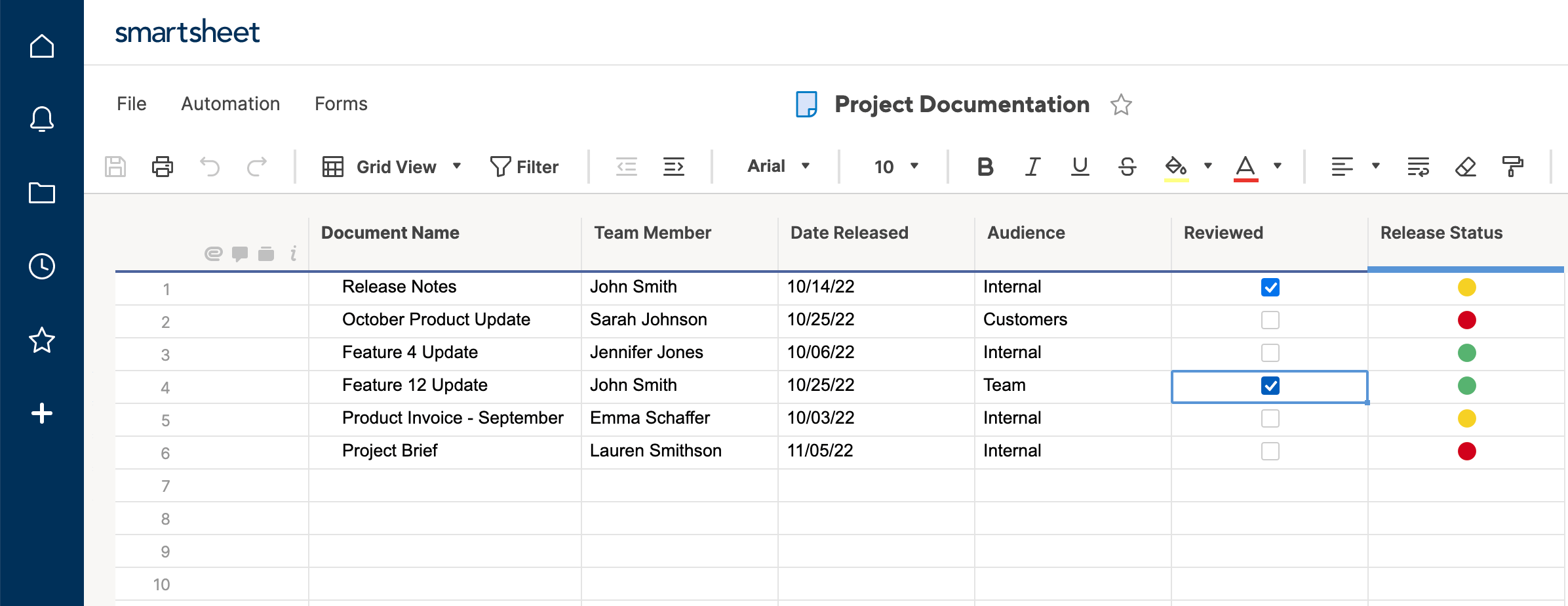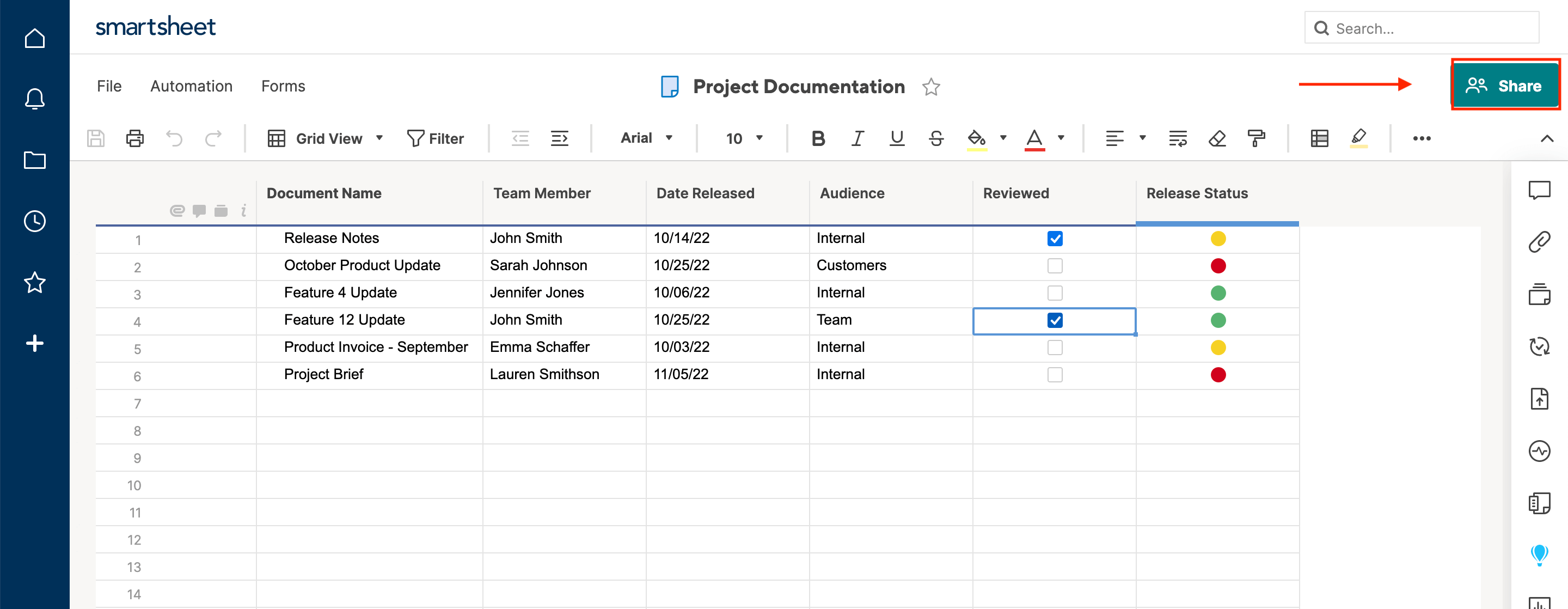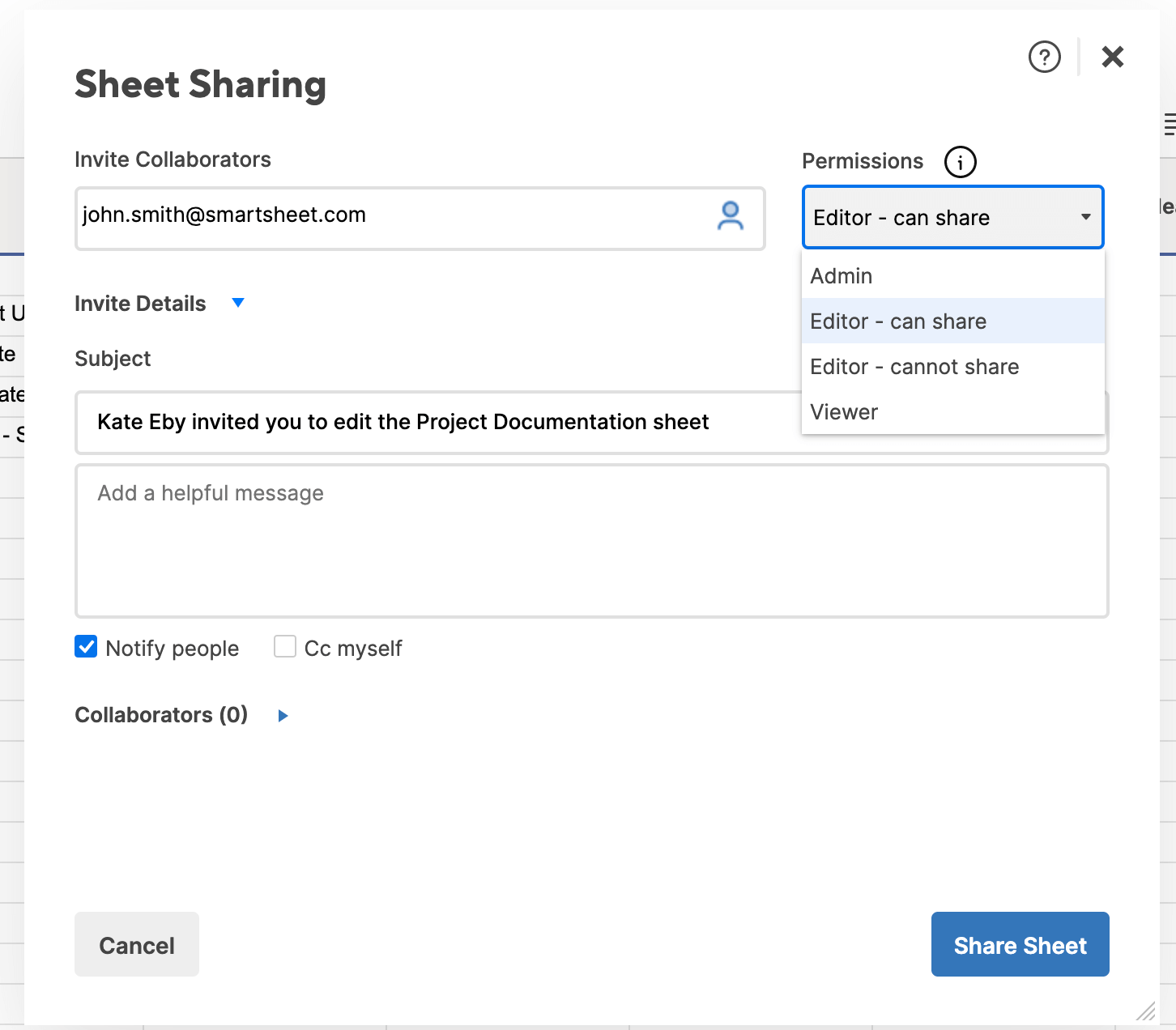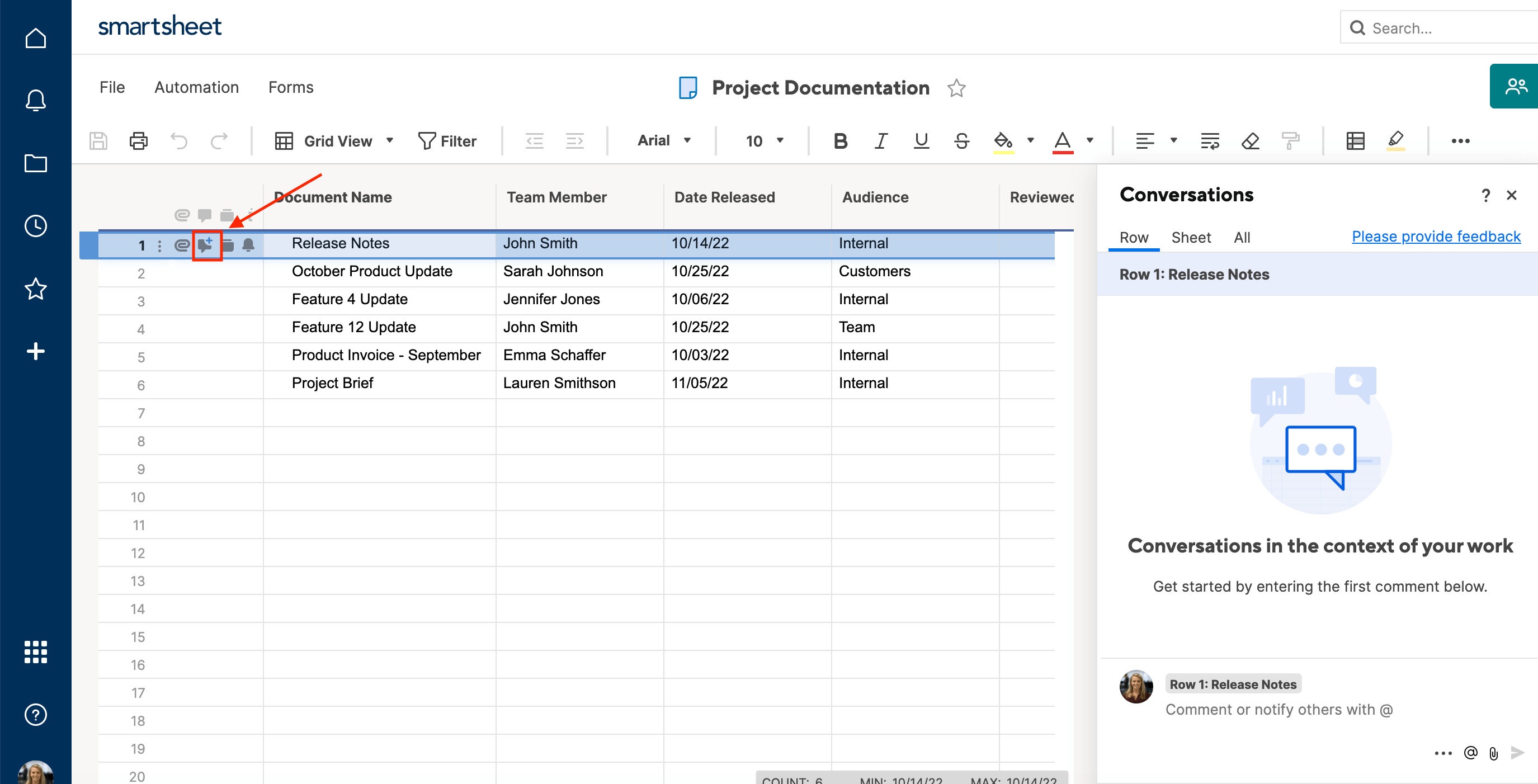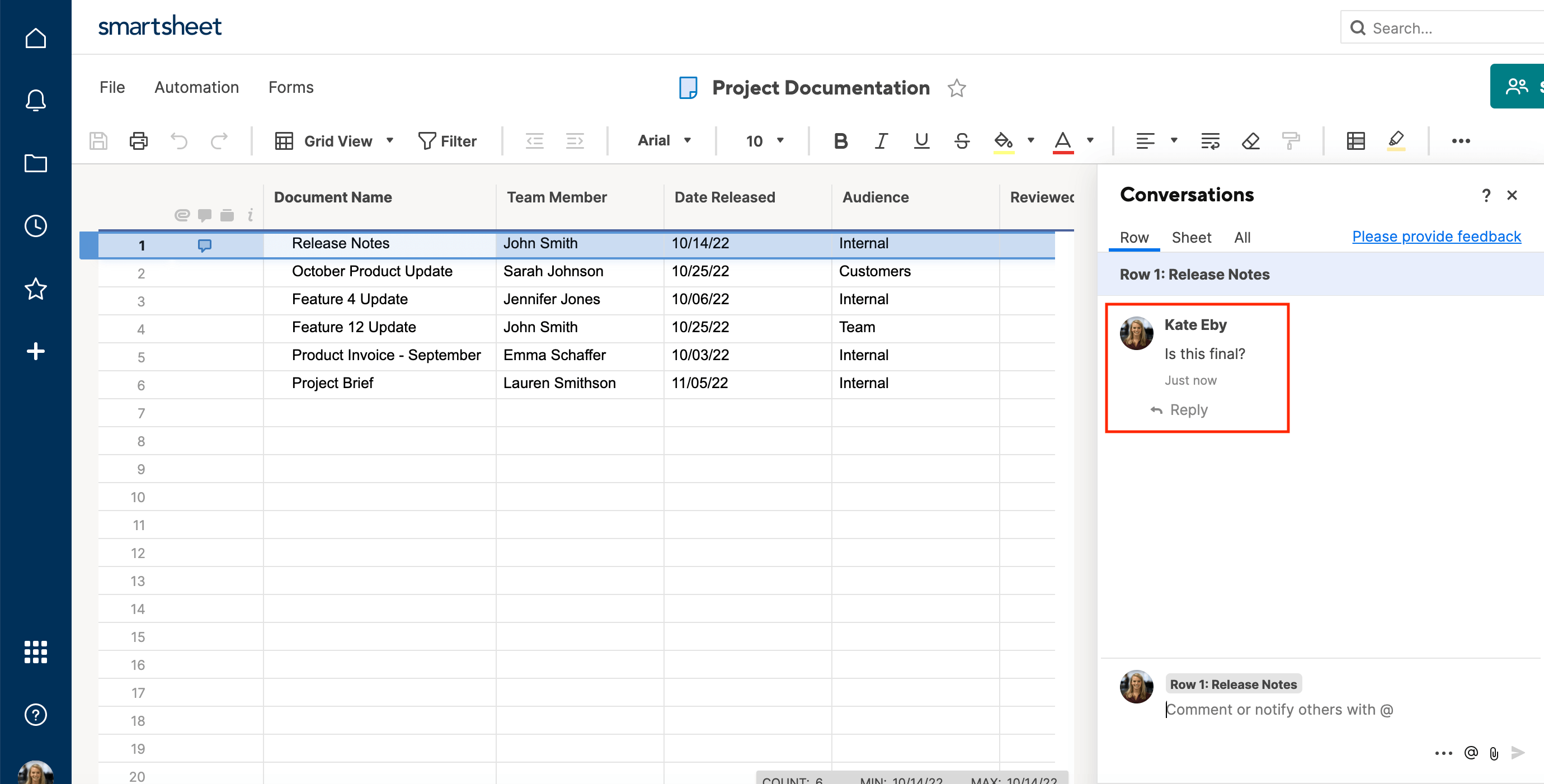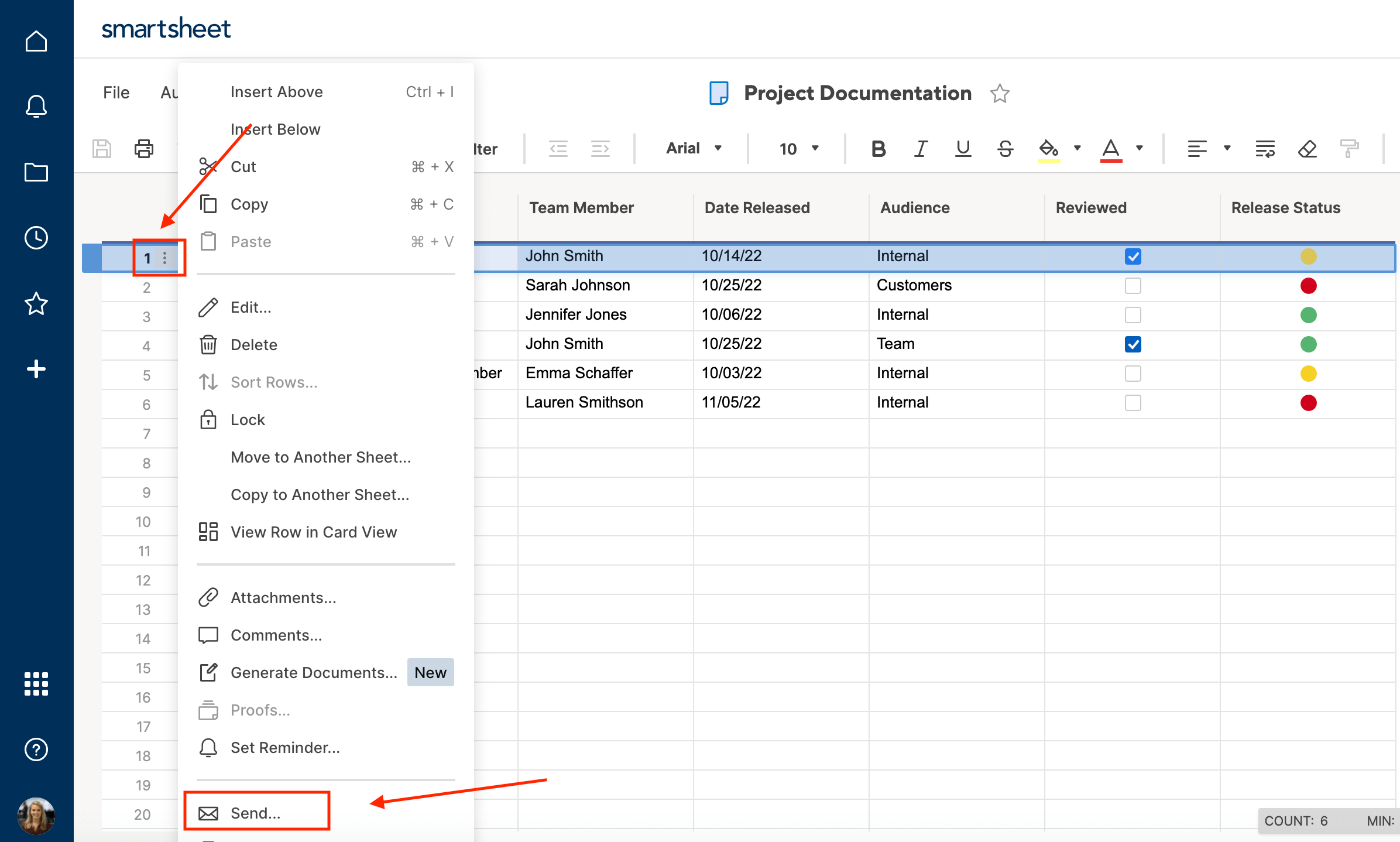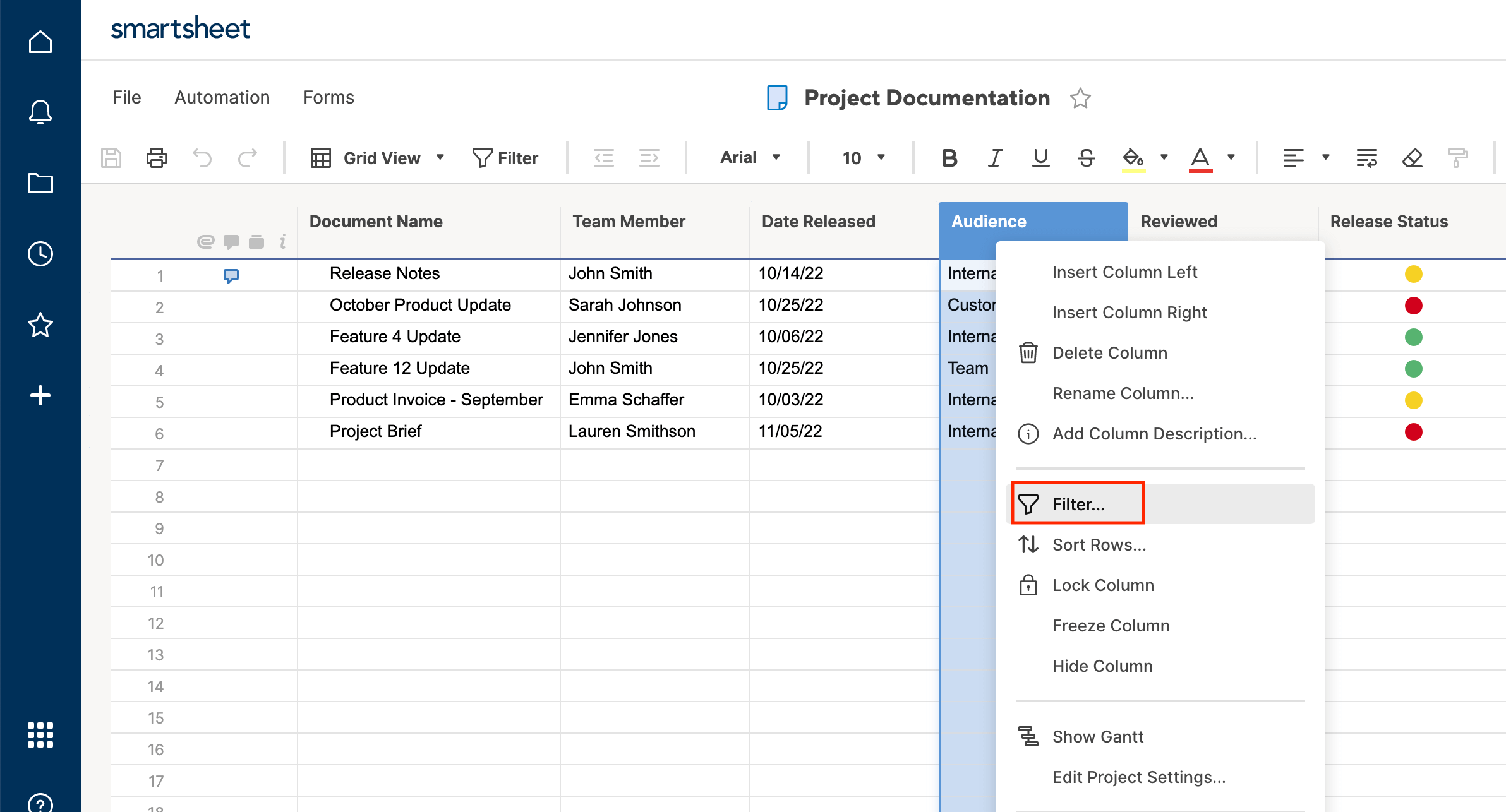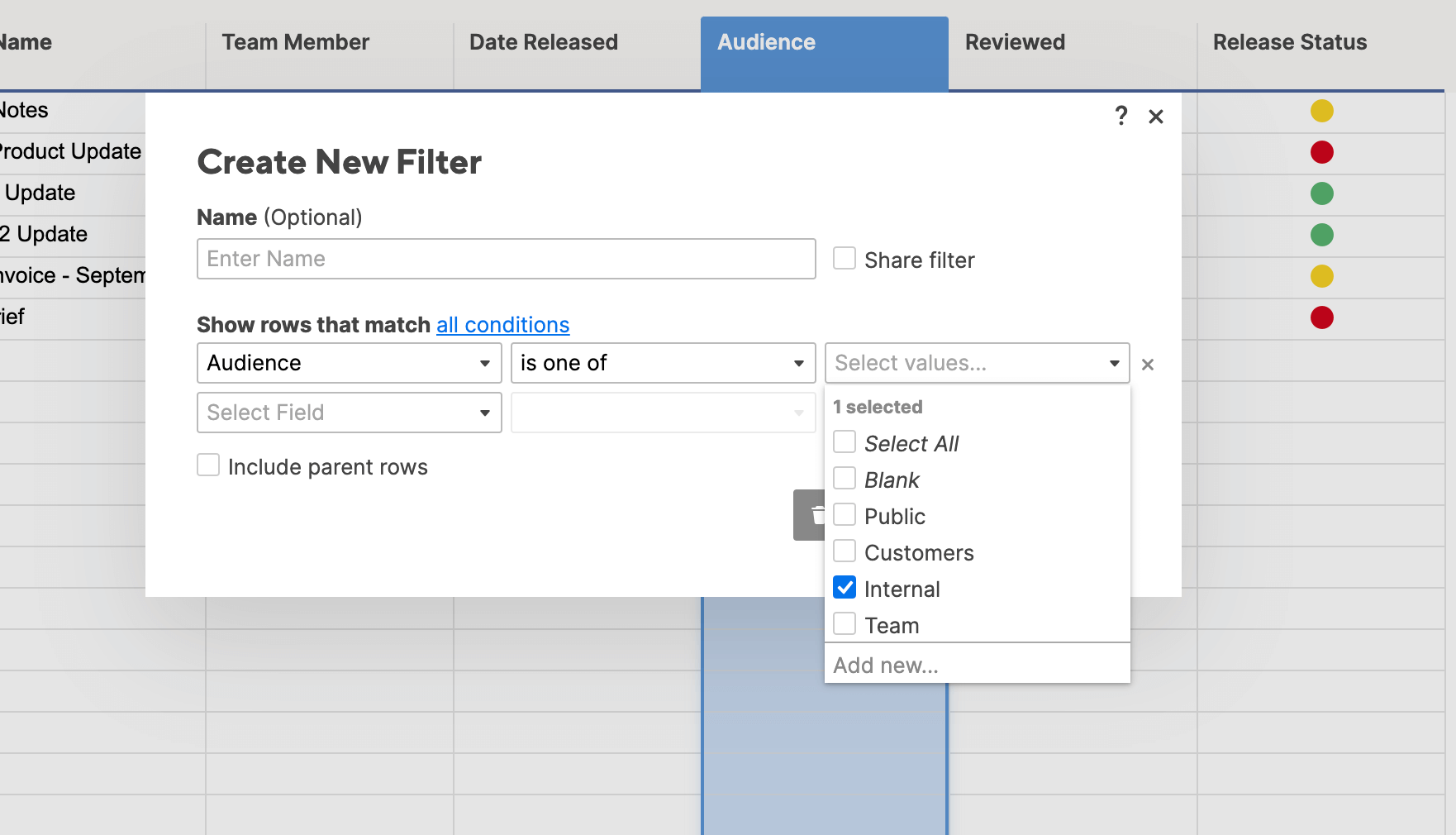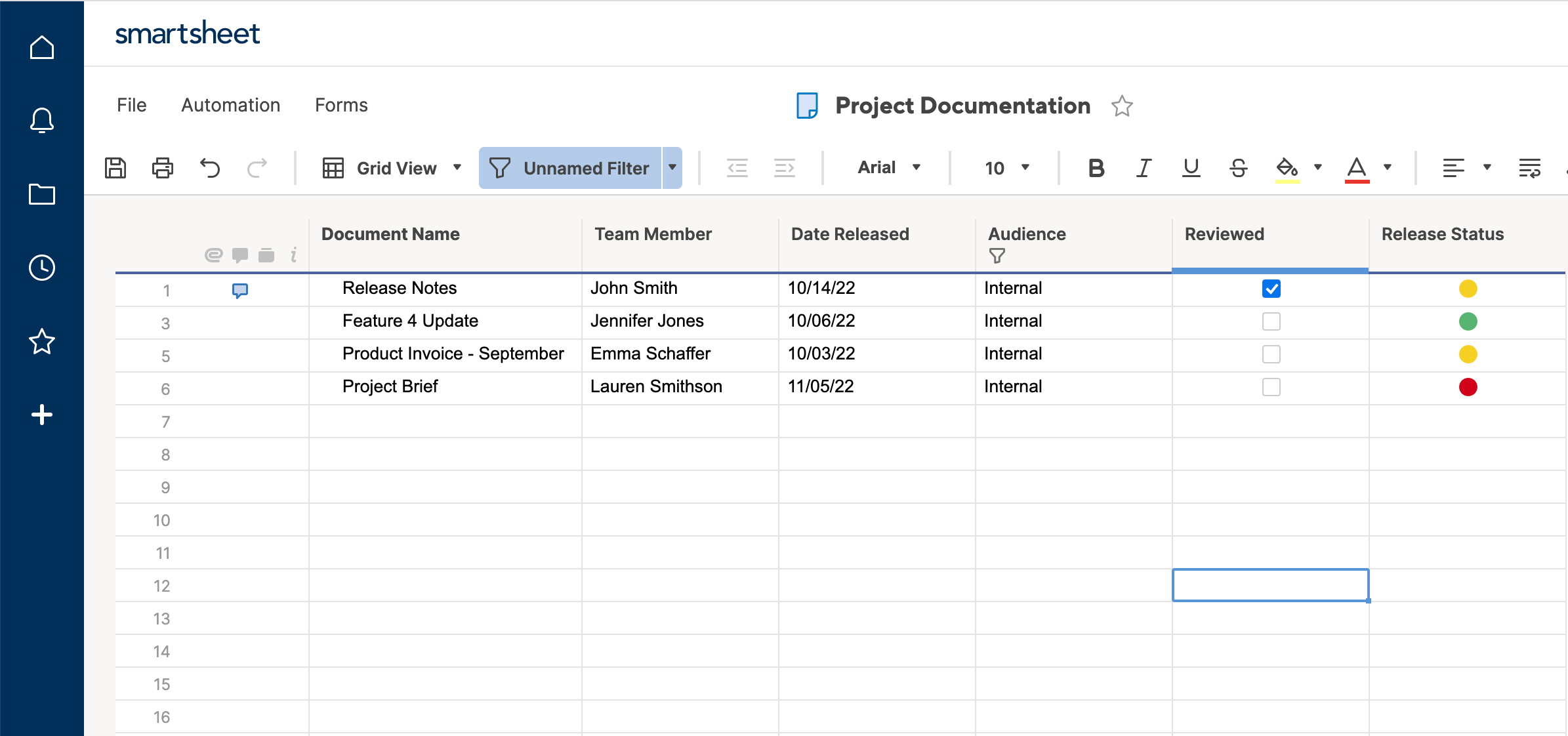What Is Agile Document Management, and Why Is It Useful?
Documentation is an important part of any development project - it can provide helpful insights, customer-oriented release notes, and an overall record of the product development lifecycle. However, in-depth product documentation can sometimes interfere with actual development, as team members might spend too much time documenting and not enough time refining the product. Therefore, implementing an Agile documentation style is one way to help streamline processes and increase efficiency.
Similar to Agile development, Agile documentation values end-product functionality over excess. Therefore, you will only create documentation on an as-needed basis, and each report should be as concise and straightforward as possible. Teams using an Agile documentation style can still track product progress, create reports, and provide an outline for future iterations, but the goal is to minimize the frequency and length of documentation so you can focus on the work being done. Ultimately, avoiding excess documentation will grant you more time towards the product development, and also provide a clear, concise record of your work.
Another key aspect of Agile documentation is a document management system. Document management systems enable you to store all project documentation in one central hub so that team members can easily access and update records. Teams use many different types of management systems - from an on-premises project portfolio to an email chain with attachments - but there are several web-based tools that can help standardize this process. Additionally, the structure of some management systems can actually help further other Agile values, like communication and consistent feedback. While implementing a management system may seem like an unnecessary step, it will help your team maximize agility by removing extra processes and system waste down the line.
Agile Document Management Best Practices
Agile documentation is concerned with two variables: how much you document, and how often you document. The general idea is that if you minimize the time and energy spent documenting every detail of a product lifecycle, you can devote more time to the product itself. Additionally, since much of the documentation in traditional systems will never be touched by people outside your small development team, you can greatly decrease the volume of documentation created. Instead, shift the insular reports from documents to discussion to ensure collaboration and communication within your team. Strive to strike a balance between documentation and discussion, because a mix of stable reporting and flexible communication will help make both your product and process the best they can be.
One easy way to determine the frequency and amount of documentation needed is to adopt the perspective of the customer. Before creating documentation, ask questions like Who is the customer?, What does the customer need?, What does the customer want to know?, and What questions does the customer have about the product, release time, or delivery? Customer-centric questions will help you determine whether or not you need to document: if the update is not relevant to the customer, it is not necessary to formally document. Instead, call a team meeting or send a quick email to the internal stakeholders to report progress.
However, the success of your document management system cannot be determined by the discretion of your team leader alone: you should also select a strong document management tool. The most efficient systems will be structured to facilitate Agile values like collaboration, flexibility, and continual feedback. This means that when selecting a system, look for programs that offer multiple collaborators, customization options, and live updates. Of course, you’ll also want a system that can house all of your documentation (consider multiple file types), and presents information in an organized and easy-to-view way.
Here is a quick features checklist you can use to find tools that fit your Agile documentation needs. This is by no means a complete list, but it will help you to identify the relevant features for your product, project, or team, and help you keep Agile values in mind when selecting a tool:
- Web or cloud-based (as opposed to server-hosted or desktop applications)
- Multiple collaborators (at a single time)
- Attachments (consider multiple file types like Word documents or images)
- Live or automated updates
- Track changes/cell history
- Comments/discussion capabilities
- Search function (i.e. metadata)
Here are some additional features you may find useful:
- Integrations (import data from other programs)
- Templates for documentation
- Sharing with stakeholders outside your company or organization
- Customization (formatting, organization, colors, etc.)
- Mobile app
Now that you know what to look for when selecting an Agile document management system, lets take a look at a few of the most popular web-based tools.
Creating an Agile Document Management System
If you choose to create an Agile document management system, you will first need to decide how and where you want to organize your records. There are several online tools to help you get started managing your documentation. Here are a few of the most popular options:
- Agile Group supports various document types and makes it easy to create, develop, and finalize project documentation from beginning to end. The powerful search function and data tracking features also ensure that all records are correct and up to date. Additionally, the interface is intuitive and you can easily share data with outside stakeholders.
- Agiloft makes managing all project documentation easy by automating product lifecycle. Once set up, the software will send automatic updates and notifications to relevant parties, and can store various file types so all information is centralized. The full text search capability also makes it easy to locate and access specific data entries.
- Blue Clarity Agile Documents is a strong option for teams already using SharePoint, which the software integrates with. Users keep the same logins, and files retain their original sharing properties so you can seamlessly update data between the two applications. Track changes with versioning and stay in control of your data with robust security and permission features.
- JIRA + Agile: This premiere issue tracking tool also has capabilities to customize and track workflow by documentation. On-premises and cloud versions are available, and the chat service and mobile app make anytime access and updates easy. However, make sure your team has time to learn the program, as it has a steep learning curve.
You can also create an Agile document management system using Smartsheet. Smartsheet is a spreadsheet-inspired work management platform with powerful communication capabilities. In the next section, we’ll show you how to build an Agile document management system using Smartsheet.
How to Setup an Agile Document Management System in Smartsheet
Smartsheet is a fully customizable platform that teams can use to house, organize, track, and manage all documentation. You’ll build your Smartsheet document management system from scratch, so tap into the program’s flexibility and adjust settings, or add/delete items along the way. What makes Smartsheet a strong Agile document management system, however, is the many features designed to facilitate communication, fast-paced, real-time change and improvement, and increase overall organization and efficiency. Let’s take a look at how you can build your own Agile document management system using Smartsheet.
Step One: Create your Agile document management system.
1. From the Home screen in Smartsheet, click on the + icon on the side navigation bar. Then, click Create and select Grid.
2. Name your sheet and click OK. For this example, we’ll name the sheet “Project Documentation”.
3. A blank spreadsheet will open. This is where you will build your document management system, and attach all documentation directly to the sheet.
Step Two: Create your columns. Columns will allow you to label and organize your documents, and will also enable the filtering function, which we’ll explain later on.
1. Double click on the left-most column (it will be labelled Primary Column by default). This column will drive all other functionality in your sheet, so it should be the most basic way to identify documents. In this example, we’ll use Document Name. Click OK.
2. Continue creating columns for as many labels as you need by double clicking on the column header. There are several different column properties you can choose from to organize your documents, such as Contact list, Date, Dropdown list…, Checkbox, and Symbols.
- To mark which team member has created and/or uploaded the document, select Contact list from the options listed and name the column. Click OK. Now, you can type the emails or names of the appropriate team member directly into the cells in that column.
- To add a date to your document (such as date created or uploaded), select Date from the options, name the column, and click OK. Now, you can click into the cell and select the appropriate date on the calendar.
- You can also create dropdown lists in your sheet, such as for audience. You can select either Dropdown (Single Select) or Dropdown (Multi Select), which will allow users to choose either one option or multiple options, respectively. For this example, click Dropdown (Single Select)…, and name your column. Type the options you want in the field on the right, and click OK. For this example, we’ll input Public, Customers, Internal, and Team. In your sheet, you’ll now be able to select one of the dropdown items you created in each cell in that column.
- Follow the above steps to create a column for Checkbox or Symbol. These come in handy if you want to code documents in a visual way.
Step Three: Add documentation to your sheet. Your sheet becomes a document management system by attaching documentation directly to the sheet. Smartsheet supports almost all file types, so your sheet will be a central information hub for all documentation - making it easy to access, sift through, and locate specific documents.
1. You can add documentation to your sheet in two main ways. You’ll always begin by clicking the attachment icon to the left of the Primary Column.
- To attach a static document from your computer, click Attach. In the right panel that automatically opens up, select Attach Files to Row 1 and click Upload a File. Select the document you want to attach and it will be stored directly to your row.
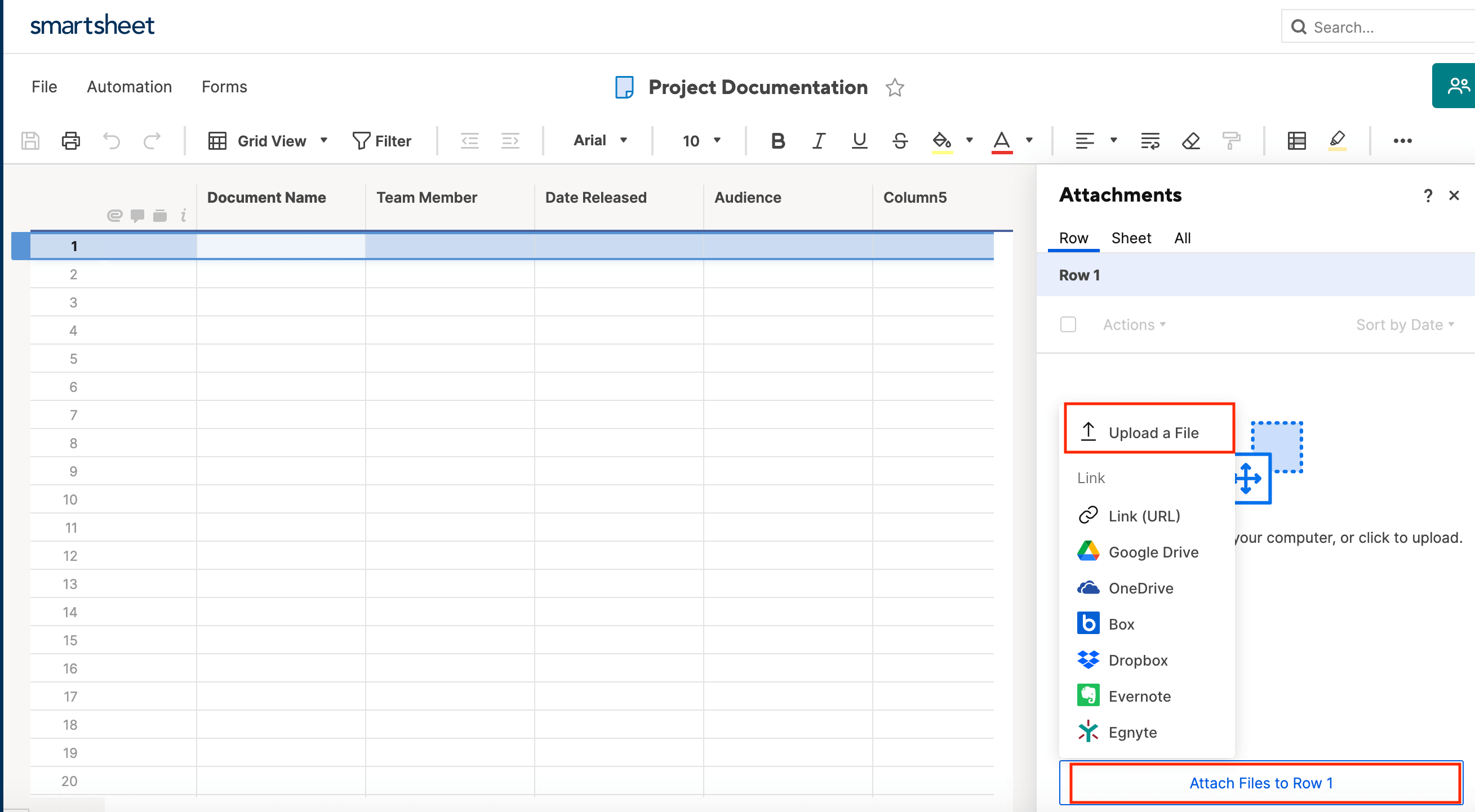
- To attach a live document from another service, click Attach. In the right panel that automatically opens up, select one of many services to import from, like Google Drive, OneDrive, and Box. Select the document and it will be stored in that row.
- You may attach as many files to a row as you like, and the maximum file size is 250 MB/file. Smartsheet supports almost all file types, with the exception of those that could pose a risk when downloaded (.exe, .cmd, .js, and .bat files).
2. Remember to fill in the other columns you created with information about the document you’ve attached. Once you’ve uploaded or imported several documents, your management system might look like this.
Step Four: Share your sheet with collaborators and adjust permissions. Sharing your sheet is one of the first steps in transforming it into an Agile document management system. Because Agile methodology prioritizes communication, it is imperative that you share your sheet to make the most of the platform.
1. Click the Sharing icon at the top right of the sheet.
2. Type the emails or names you want to share the sheet to, and adjust their permissions as appropriate.
- Admin is the sheet “owner.” The Admin can create or delete columns in the sheet, and adjust sheet settings.
- Editor - can share grants the recipient edit access. Editors have full editing authority to the sheet, such as adding attachments and making updates in the columns. This permission also gives editors the ability to share the sheet with other collaborators.
- Editor - cannot share gives the recipient the same abilities as the previous permission, excluding sharing capabilities.
- Finally, the Viewer permission will send a view-only copy of the sheet. A Viewer cannot alter any data stored in the sheet, but has access to all information and attachments.
3. You may add as many collaborators as you want to your document management system. When you are finished, click Share Sheet.
Step Five: Start collaborating in Smartsheet to take advantage of working in an Agile document management system.
1. Collaboration and communication are key values of any Agile process, including document management. There are multiple ways you can use Smartsheet to communicate with stakeholders directly in the sheet. We’ll introduce you to three of the most used functions: comments, sending a row, and requesting updates.
- Use Comments to leave notes about a specific attachment, ask questions, or request more information about an item in your sheet.
- Click the Comments icon to the left of the primary column. In the panel that opens up on the right side of the screen, you can type in a comment and tag team members as necessary.
- Type your note and click Post. Other collaborators can now see and reply to your comment in real time.
- If you want to call attention to an individual row or set of rows, you can use the Send… function to email the row(s) to a collaborator.
- Click the ellipses icon to the left of your Primary Column and scroll down to Send. You can also right click within any cell and scroll down to Send.
- Type the name or email of the person you want to send the row to, and add a clarifying message if necessary.
Step Six: Filter columns to locate specific information on your sheet. Filter search can be used to quickly locate documents, and helps teams save time sifting through dense databases. In Smartsheet, filtering is made easier the more labels (columns) you have, because you will have more criteria to search from.
1. To apply a filter to a column, right click any column header that you want to filter. Scroll down and select the Filter column.
2. In this example, we are searching for a document that is intended for internal use only. We’ll select Internal from the filter options in the Audience column. Click Apply.
3. Now, your sheet will display only the documents in our management system that satisfy our filter search.
Now that you’ve created a functional Agile document management system in Smartsheet, you can explore the multiple customization options such as colors, symbols, and different view types, including Gantt, Calendar, and Card (Kanban) views. Additionally, Smartsheet’s mobile app (available on iPhone, iPad, and Android) keeps you dialed in for anytime, anywhere access to the most recent updates.
Smartsheet lends itself to an effective Agile management system for a few key reasons. With powerful communication features like infinite sharing, comments, and update requests, as well as real-time updates, Smartsheet can help your team save time and minimize system input while ensuring that there is one centralized, comprehensive record of your documentation.
Benefits and Challenges of Agile Document Management
As we’ve discussed, implementing an Agile documentation process helps teams streamline processes and grow more efficiently from their past projects by generating minimal, concise records. Additionally, a minimalist documentation system can help standardize projects and processes, increase team communication, and shift focus back to the work itself. A strong document management system, then, serves to keep all project information in one place for easy access, live updates, and reliable automation.
The benefits of an effective Agile document management system are huge. With the right tool, you’ll be able to share your project notes internally with team members and externally with customers (with added security permissions), make updates without deleting or replacing outdated versions, create dialog among stakeholders directly in the app, and stay up to date with alerts, reminders, and automatic updates. Taken altogether, these features provide massive time savings: no more energy spent searching for the current versions, manually updating team members, or storing documents across disaggregated systems.
Of course, there are also some challenges associated with moving to Agile documentation systems. Traditional documentation styles promote heavy, static reporting, so some teams struggle with the shift towards light, text-based and feedback-dependent documentation. Additionally, the changing needs of Agile projects might affect the style of documentation from the beginning to end of a project, which can make it hard to fully standardize documentation. Finally, project-level and enterprise-level documentation require different audiences, levels of formality, and level of detail, so make sure you’re aware of the differences when creating reports - without taking too much time away from the work itself.
None one of these challenges should deter you from taking an Agile approach to document management, however. Instead, embrace the learning curve and take the methodology as a guideline rather than a hard-set rulebook - ultimately, the document management system should enhance your workflow, rather than complicate it.
Additional Types of Agile Documentation
We’ve gone over the general guidelines of Agile documentation, but there are several more specific styles that might benefit your team further. Learn a few of the derivative documentation styles, and incorporate any aspects that are relevant to your project:
- Emergent documentation: With this style, you only document things you have fully accomplished. Instead of listing predictions, to-do or in-progress items, you will only report what has already been discovered or completed. This way, documentation becomes part of the development progress rather than a separate step.
- Maintenance documentation: The tenants of Agile documentation (light, flexible, created as-needed) often stand at odds with the needs of audit or maintenance teams, who need more frequent, detailed reports to address product defects or compliance and regulatory issues. To combat these discrepancies, you can create documentation tailored specifically to maintenance teams. However, there’s no need to create separate documentation for these purposes - instead, simply reuse documentation and edit it to suit other teams’ needs.
- Discussion and documentation: As mentioned, discussion is an integral step in limiting the amount of documentation you create. However, you can also use discussion as a tool to refine documentation - bouncing ideas around verbally can help narrow the goal and scope of documentation, as well as create the most concise, thorough report possible.
- Advantage documentation: This is simply another way to think about Agile documentation. The idea is to only create documentation when there is a defined, tangible advantage in doing so. To determine whether or not there are advantages to be had, consider what others need to know and the applications of this piece of information. If you cannot determine the real value of potential documentation, it is not worthwhile to create.
Additionally, documentation may change in both content and organization based on vertical. Keep your particular industry, department, and/or customers in mind when selecting a style, and be sure to stay flexible in your approach - just like with Agile development, your processes will become more effective over time through experimentation and continual improvement.
Discover a Simpler Document Management System with Smartsheet
From simple task management and project planning to complex resource and portfolio management, Smartsheet helps you improve collaboration and increase work velocity -- empowering you to get more done.
The Smartsheet platform makes it easy to plan, capture, manage, and report on work from anywhere, helping your team be more effective and get more done. Report on key metrics and get real-time visibility into work as it happens with roll-up reports, dashboards, and automated workflows built to keep your team connected and informed.
When teams have clarity into the work getting done, there’s no telling how much more they can accomplish in the same amount of time. Try Smartsheet for free, today.