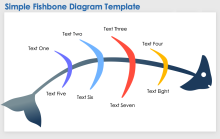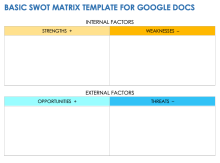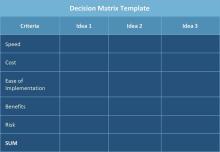Google Docs Basic Brainstorming Template
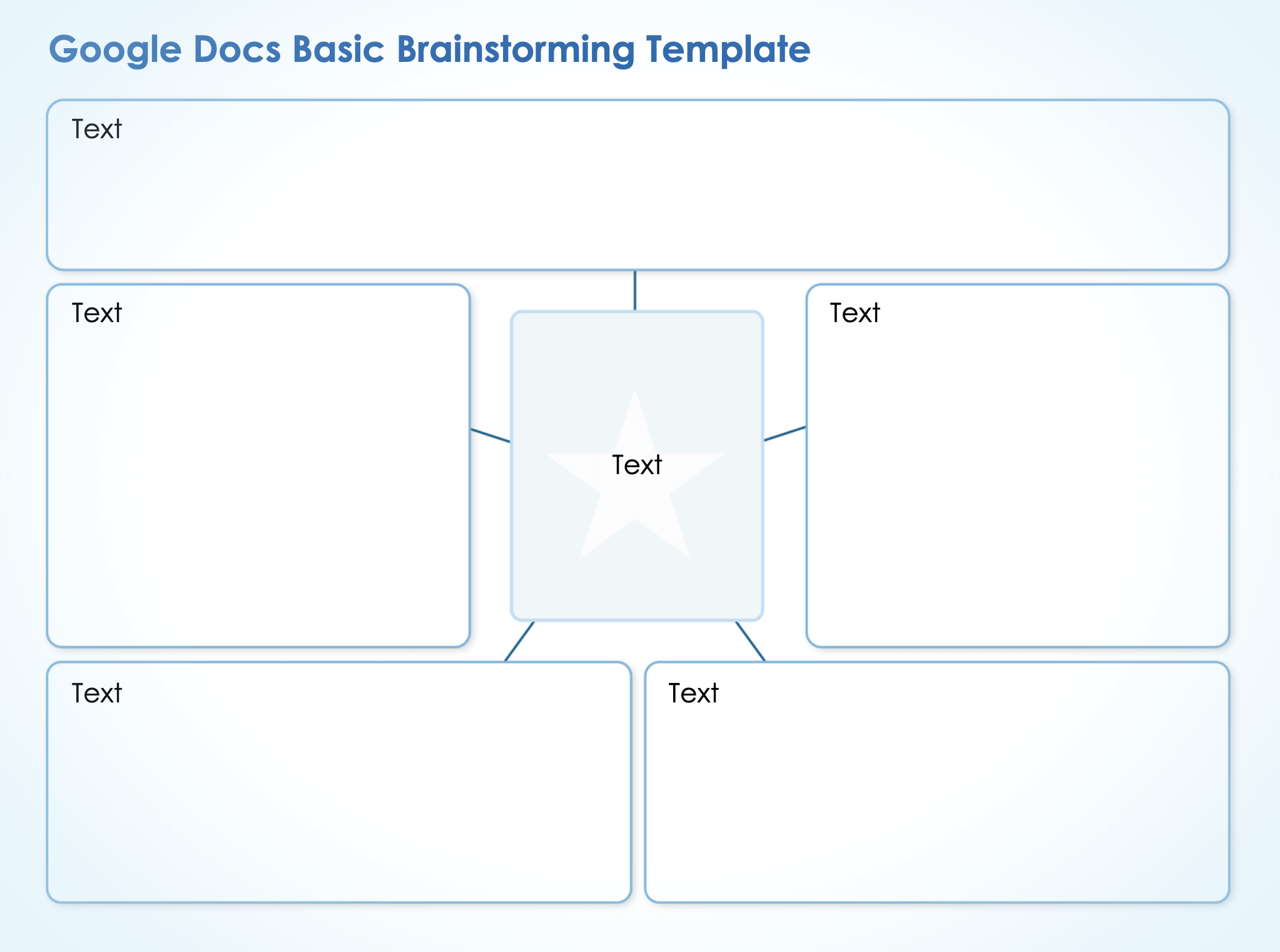
Download the Basic Brainstorming Template for Google Docs
When to Use This Template: Business, project management, healthcare, and human resources professionals can use this template to generate and organize ideas for any upcoming project.
Notable Template Features: This printer-friendly template is a basic brainstorming template with space for a central theme or topic, as well as additional rows for each new idea, shown as spokes off the central topic.
You can also use this guide to discovering the best brainstorming approaches and techniques to learn more about brainstorming best practices, solutions, and pitfalls to avoid.
Google Docs Mind Map Brainstorming Template
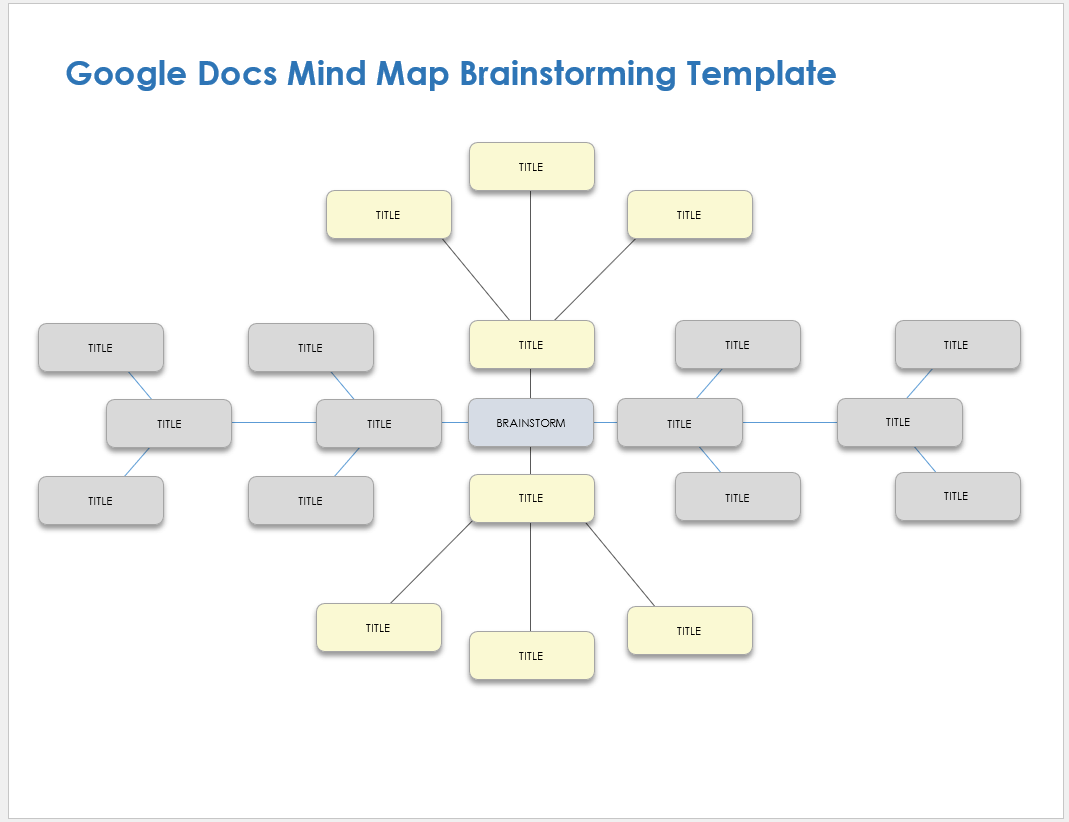
Download the Mind Map Brainstorming Template for Google Docs
When to Use This Template: This template is ideal for marketing, project management, and business strategy professionals to collaborate, organize, and generate ideas. This template will help your team think creatively and identify relationships between brainstormed ideas.
Notable Template Features: Use the mind map to visualize ideas nonlinearly and group them into relevant subcategories as they branch off from the main idea.
Google Docs Project Brainstorming Template
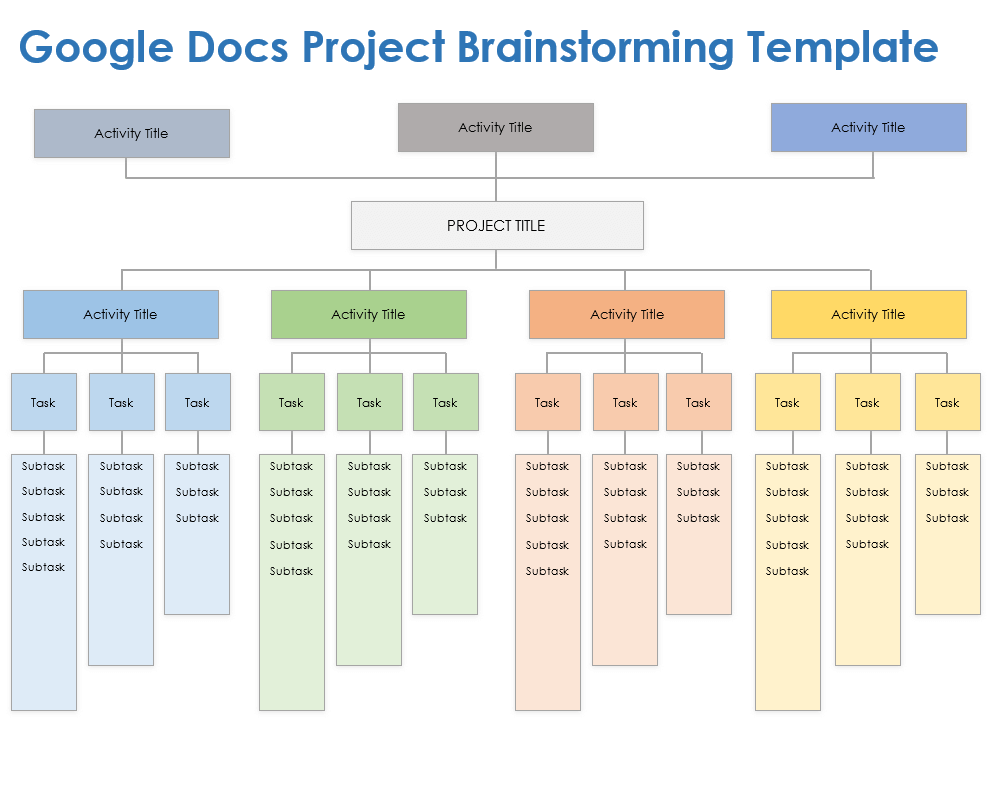
Download the Project Brainstorming Template for Google Docs
When to Use This Template: This template is ideal for project management, marketing, product management, software development, and human resources professionals to gather ideas for different types of project approaches, planning styles, and solutions. It works well during the planning phase for collaborative projects that involve multiple stakeholders.
Notable Template Features: This brainstorming template is perfect for generating exploration and development ideas, so you can turn them into an actionable project plan. Use the text fields that branch from the center to brainstorm and categorize project tasks, and work with this brainstorm to plan the rest of your project.
Check out this free fishbone diagram template to help your team visualize and determine the root causes for a specific effect.
Google Docs Column and Row Brainstorming Template
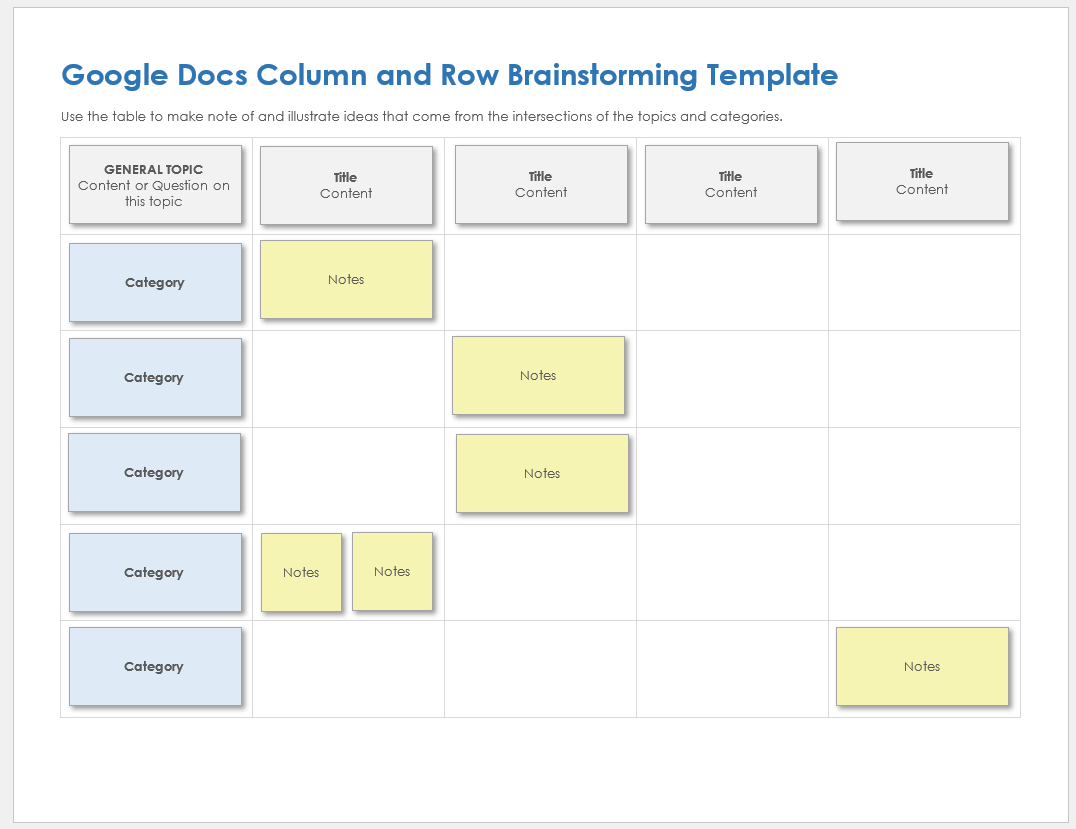
Download the Column and Row Brainstorming Template for Google Docs
When to Use This Template: This template is ideal for project management, marketing, business strategy, and data analysis professionals to brainstorm ideas in a matrix structure.
Notable Template Features: This template enables your team to create ideas by answering relevant questions for subcategories — including people and partnerships, places and spaces, and digital interactions — that relate to the main idea. This simple matrix format makes it easy to identify patterns for new ideas.
Check out this collection of free Microsoft Word brainstorming templates to help you generate ideas from a diversity of perspectives.
Google Docs Compare and Contrast Brainstorming Diagram Template
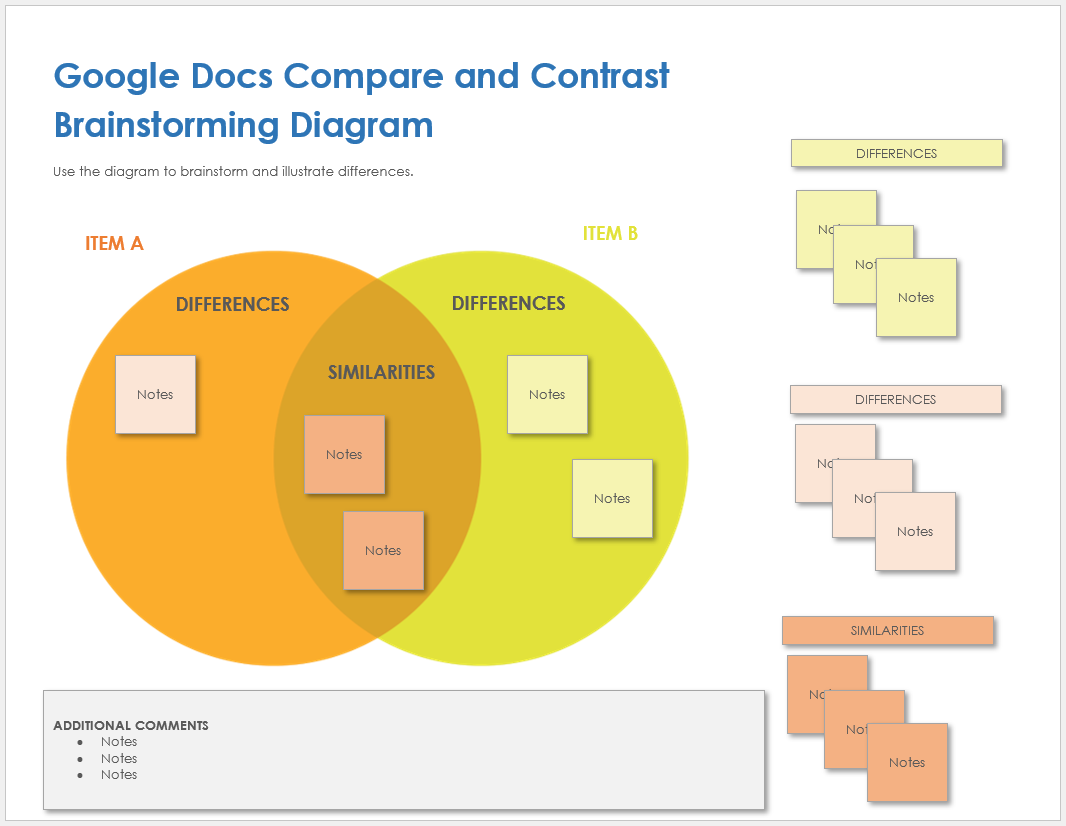
Download the Compare and Contrast Brainstorming Diagram Template for Google Docs
When to Use This Template: This template is ideal for business analysis, marketing, and project management professionals who need to analyze the similarities and differences between two items or scenarios.
Notable Template Features: This template includes a comparison chart, or Venn diagram, which makes it easy to visualize the relationship between two ideas. This comparison approach is a different way to brainstorm ideas and document information that might make it easier to identify the best option.
This alternative approach to brainstorming and presenting information shows how ideas overlap, as well as their advantages and disadvantages.
Google Docs Word Association Brainstorming Template
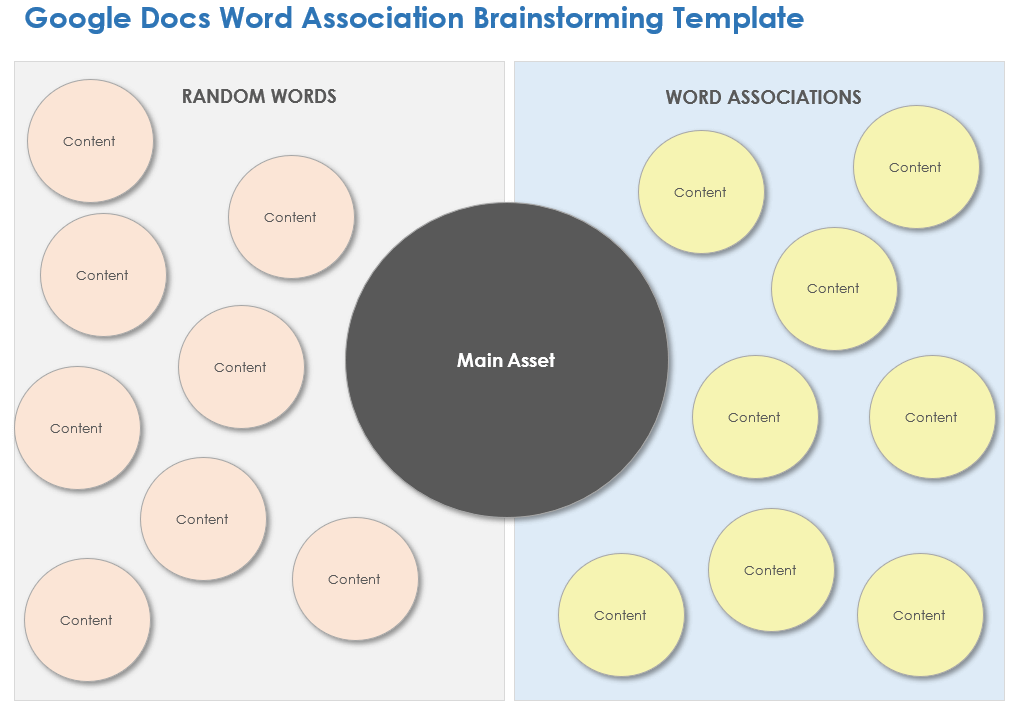
Download the Word Association Brainstorming Template for Google Docs
When to Use This Template: This template is ideal for marketing, brand strategy and design, product development, and UX/UI design professionals who want to generate numerous creative ideas by free association. This approach yields inventive solutions because it encourages diverse, free-thinking perspectives.
Notable Template Features: Free association is a great creative brainstorming tool. Simply list your main idea in the center of the template, add random words to the left-hand side, and then freely associate with different words. Use your free-association words as a list of potential new angles, topics, or ideas.
How to Create a Brainstorming Chart in Google Docs
To create a brainstorming template in Google Docs, it’s best to use an existing template. To start, make a copy of the template. Next, enter the problem or topic in the center of the template. List new ideas in the other text boxes and organize them.
Follow these steps for generating and organizing ideas in a Google Docs brainstorming template:
- Make a Copy of the Google Docs Basic Brainstorming Template
Click the Google Docs basic brainstorming template link to open it in a new browser window. Next, click File and choose Make a copy from the drop-down menu. You can personalize the brainstorming template by renaming it. Select the folder where you want to save it, and click Make a copy. Add the new Google Docs template page to your favorites for easy access in the future. Identify and Enter the Main Topic or Problem
Enter the brainstorming topic in the square with a star in it in the center of the template.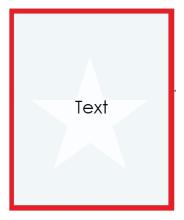
List New Ideas in the Template Text Boxes
Enter new ideas into the text boxes connected to the center box with the star.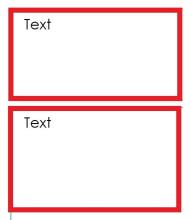
If you’re having trouble kickstarting ideas, try some of these brainstorming activities for inspiration.
Streamline the Brainstorming Process with Real-Time Work Management in Smartsheet
Empower your people to go above and beyond with a flexible platform designed to match the needs of your team — and adapt as those needs change. The Smartsheet platform makes it easy to plan, capture, manage, and report on work from anywhere, helping your team be more effective and get more done. Report on key metrics and get real-time visibility into work as it happens with roll-up reports, dashboards, and automated workflows built to keep your team connected and informed. When teams have clarity into the work getting done, there’s no telling how much more they can accomplish in the same amount of time. Try Smartsheet for free, today.